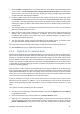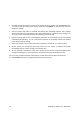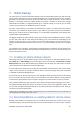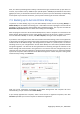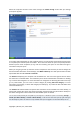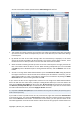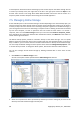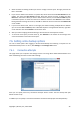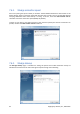User's Manual
3. Select the folder containing the files you want to manage in the left pane. The right pane lists the
files in that folder.
4. If you want to delete some versions of a specific file, select the file and click View Versions on the
toolbar. This opens the File Versions window. Select the version you want to delete and click
Remove on the toolbar. When you want to delete several versions, use the Ctrl and Shift keys like
in Windows Explorer to select the versions for deletion and then click Remove on the toolbar.
Having finished removing the versions, click OK. To delete all versions of the file click Remove All
on the toolbar.
5. If you want to delete a file, select it in the right pane. When selecting multiple files for deletion
you can use the Ctrl and Shift keys like in Windows Explorer. Having finished selection, right-click
on the selection and choose Delete in the shortcut menu.
6. After you finish managing the Online Storage, close the Acronis Time Explorer window.
7. To see how much space you have freed up, click Refresh on the toolbar of the Storage state
screen and check the new value of free space.
7.6. Setting online backup options
You can set these options after logging on Acronis Online Backup and selecting a computer for use
with Online backup service. To do so, click Settings on the Storage state screen.
7.6.1. Connection attempts
This page allows you to optimize the settings Acronis True Image Home 2010 Netbook Edition uses
when establishing connection to the Online Storage.
Here you can specify how many connection attempts will be made if the first attempt fails (the
default number is 10).
In addition you can specify a time interval between connection attempts (10 seconds by default).
Copyright © Acronis, Inc., 2000-2009 49