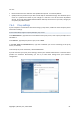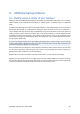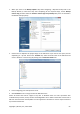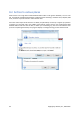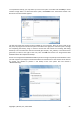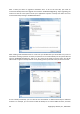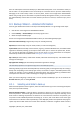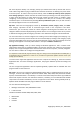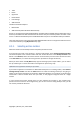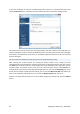User's Manual
8. Additional backup features
8.1. Making reserve copies of your backups
When you choose the My Data backup type for backing up selected files and folders, you can create
reserve copies of your backups and save them on the file system, a network drive, or a USB flash
drive.
In addition to enhancing the archive security with replication, this feature allows you to copy a set of
documents, for example, to a USB stick for working on them at home. So now you can perform a
normal backup and copy the same files to a USB stick or any local hard drive. You have the choice of
making a reserve copy in the form of regular files, a zip compressed file, or a tib file (optionally with
password protection and encryption). A password-protected reserve copy can be encrypted only if
you choose to encrypt the main backup and an encryption key of the same length will be used for
encrypting the reserve copy.
A reserve copy always contains all the files selected for backup, that is, when creating a reserve copy the
program always makes a full backup of the source data. You cannot make a reserve copy in the form of an
incremental or differential backup, even in tib format.
Also remember that you will pay for the enhanced convenience and increased security of your data
by the time required for performing the task, because normal backup and reserve copying are
performed one after another and not simultaneously.
And now let us consider a case when you may need to make a reserve copy of your backup.
Suppose you have worked hard on an urgent project all day and the deadline is tomorrow morning.
You decide to back up the results of the day's work on your hard disk and make a reserve copy of the
project on a USB stick to finish the project at home. To make a reserve copy:
Copyright © Acronis, Inc., 2000-2009 52