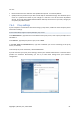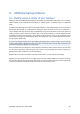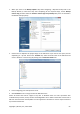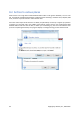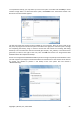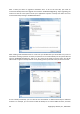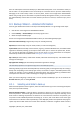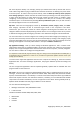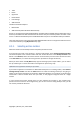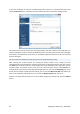User's Manual
1. When you come to the Backup options step while configuring a My Data backup task in the
Backup Wizard (or select that step after completing all the required steps), choose Backup
reserve copy and then select the Create a reserve copy of my backups box (if it is not selected in
the default backup options).
2. Choose how to duplicate the project file(s) on the USB stick. If you need to save space, choose
duplicating as a zip file. Click on the Location link, select the drive letter of the USB stick and
create a folder for a reserve copy by clicking on the Create new folder icon.
3. Finish configuring your backup task as usual.
4. Click Proceed and do not forget to take the USB stick home.
Please be aware that built-in support of zip files in Windows does not cover operations with
multivolume zip archives, and zip archives exceeding 4GB in size or which contain files of more than 4
GB each. Also remember that CD/DVDs are not supported as locations for reserve copies created as
zip archives and flat files.
Copyright © Acronis, Inc., 2000-2009 53