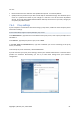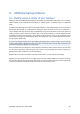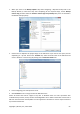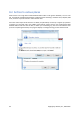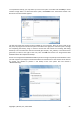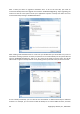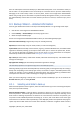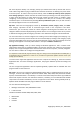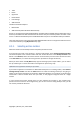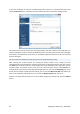User's Manual
full sector-by-sector backup. For example, perhaps you deleted some files by mistake and want to
make a disk image before trying to undelete them because sometimes un-deleting may create havoc
in the file system. To make a sector-by-sector backup, select the Back up sector-by-sector (requires
more storage space) box. Please note that this mode increases processing time and usually results in
a larger image file because it copies both used and unused hard disk sectors. In addition, when
configuring a sector-by-sector backup of a complete hard disk you can include in the backup
unallocated space on the hard disk by selecting Back up unallocated space. Thus you will include in
the backup all physical sectors on the hard drive.
My Data - select the file category(ies) to back up: documents, finance, images, music, and video.
Each category represents all files of associated types found on the computer's hard drives.
Furthermore, you can add any number of custom categories containing files and folders. The new
categories will be saved and displayed along with the above. You can change contents of any custom
or default file category (edit the category) or delete it. The default file categories cannot be deleted.
For more information on custom categories see Creating a custom data category for backups (p. 72).
If you do not want to keep custom contents of the current backup by creating a data category, simply
select the files/folders from the tree. This set will be effective only for the current backup task. File
filtering can be applied to manually added folders in the optional What to exclude step.
My Application Settings - back up custom settings of Windows applications. This is a subset of file-
level backups that backs up predefined folders and requires minimum user selections. The program
displays a list of supported applications that have been found on the computer, sorted by categories.
You can select a random set of categories and applications.
It is important to note that the program backs up only your settings, and not the application executable files. If
an application seems to malfunction or ceases to run, reinstall it using the latest updates and then recover your
settings from the backup.
To select all the supported applications found on the computer for backing up, check the Installed
Applications box. For instant messenger applications, the program will back up both the settings and
history.
The list of supported applications will be expanded gradually. Updates will be available with new
program builds or via the Internet.
My E-mail - Acronis True Image Home 2010 Netbook Edition offers a straightforward way to back up
messages, accounts and settings for Microsoft Outlook 2000, 2002, 2003, 2007, Microsoft Outlook
Express, and Windows Mail. E-mail backup is a subset of file-level backups that backs up predefined
folders and requires minimum user selections. However, if need be, you can select Microsoft Outlook
components and folders individually. The list of supported e-mail clients will be gradually built up.
Updates will be available with new program builds or via the Internet.
You can select the following items:
• Messages contained in .PST/.DBX Database Files
• E-mail accounts
For Microsoft Office Outlook 2000, 2002, 2003, 2007
• Mail Folders
• Calendar
• Contacts
58 Copyright © Acronis, Inc., 2000-2009