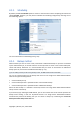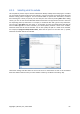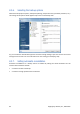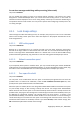User's Manual
8.4.1.7. Removable media settings
• Ask for first media while creating backup archives on removable media
The preset is enabled.
You can choose whether to display the Insert First Media prompt when backing up to removable
media. With the default setting, backing up to removable media may not be possible if the user is
away, because the program will wait for someone to press OK in the prompt box. Therefore, you
should disable the prompt when scheduling a backup to removable media. Then, if the removable
media is available (for example, CD-R/RW inserted) the task can run unattended.
• Place Acronis One-Click Restore on media
The preset is disabled.
When backing up to removable media, you can make this media bootable and will not need a
separate rescue disk.
The Acronis One-Click Restore is a minimal addition to your backup media, allowing one-click data
recovery from an image archive stored on this media. This means that when booting from the media
you click "recover" all data will be recovered to its original place automatically. No options or
selections such as resizing partitions will be available.
The Acronis One-Click Restore can be added to the media only when creating a full backup of an entire hard disk.
It cannot be added when creating an incremental or differential backup, as well as backup of a partition. In such
case the Place Acronis One-Click Restore on media check box will not be present on the General tab of the
task's backup options even if the box is selected in the default backup options.
If you want more functionality during recovery, write a full standalone version of Acronis True Image
Home 2010 Netbook Edition to the rescue media. As a result, you will be able to configure the
recovery task using Recovery Wizard.
By clicking the Advanced tab you can select Acronis True Image Home 2010 Netbook Edition (Full
version) and Acronis System Report. If you have other Acronis products installed on your computer,
such as Acronis Disk Director Suite, the bootable versions of these programs' components will be
offered on this tab as well.
8.4.1.8. Error handling
Ignore bad sectors
The preset is disabled.
This option lets you run a backup even if there are bad sectors on the hard disk. Although most disks
do not have bad sectors, the possibility that they might occur increases during the course of the hard
disk's lifetime. If your hard drive has started making strange noises (for example, it starts making
quite loud clicking or grinding noises during operation), such noises may mean that the hard drive is
failing. When the hard drive completely fails, you can lose important data, so it is necessary to back
up the drive as soon as possible. There may be a problem though – the failing hard drive might
already have bad sectors. If the Ignore bad sectors box is left unselected, a backup task is aborted in
case of read and/or write errors that could occur on the bad sectors. Selecting this box lets you run a
backup even if there are bad sectors on the hard disk ensuring that you save as much information
from the hard drive as possible.
Copyright © Acronis, Inc., 2000-2009 69