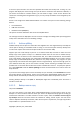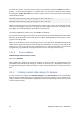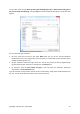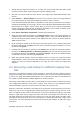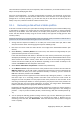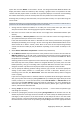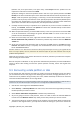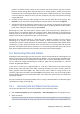User's Manual
To specify the location for storing reserve copies of your backups, click the Location link. Select a
location – a local hard disk, USB stick, or a network share. You can create a folder for reserve copies
by clicking the Create new folder icon. Reserve copies created as tib and zip files will be named
automatically as follows:
backupfilename_reserved_copy_mm-dd-yyyy hh-mm-ss AM.tib; or
backupfilename_reserved_copy_mm-dd-yyyy hh-mm-ss PM.zip,
where mm-dd-yyyy hh-mm-ss is the date and time of reserve copy creation in the following format:
month (one or two digits), day (one or two digits), year (four digits), hour (one or two digits), minute
(two digits), and second (two digits). AM or PM is a 12-hour period.
For example: MyBackup_reserved_copy_8-15-2008 9-37-42 PM.zip
If you choose reserve copies to be made in the form of flat files, those files will be placed into folders
which will be automatically created and named as follows: backupfilename_reserved_copy_mm-dd-
yyyy hh-mm-ss AM (or PM).
After you set the backup reserve copy settings, Acronis True Image Home 2010 Netbook Edition will
create reserve copies each time you select the My Data backup type. If a reserve copy could not be
made due to a lack of free space in the selected location or due to disconnection of the selected
storage device (e.g. a USB stick), the program will write an error message to the event log.
8.4.2.6. Archive validation
Validate backup archive when it is created
The preset is disabled.
When enabled, the program will check the integrity of the just created or supplemented archive
immediately after backup. When setting up a backup of critical data or a disk/partition backup, we
strongly recommend you to enable the option to ensure that the backup can be used to recover lost
data.
8.4.3. Creating a custom data category for backups
To add a custom data category, click Add New Category in the Files to back up screen of the Backup
Wizard, select the folder (data source) and provide a name for the category. You can include in the
category all files in the selected folder or apply filters to select the specific types of files that you wish
or do not wish to back up.
72 Copyright © Acronis, Inc., 2000-2009