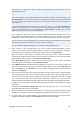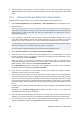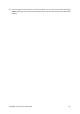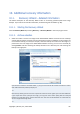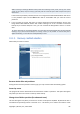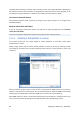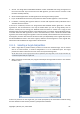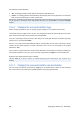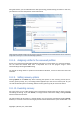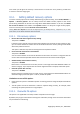User's Manual
You will have to select between:
• OK – all existing partitions will be deleted and all their data will be lost.
• Cancel – no existing partition will be deleted, discontinuing the recovery operation. You will then
have to cancel the operation or select another disk.
Note that no real changes or data destruction will be performed at this time! For now, the program will just map
out the procedure. All changes will be implemented only when you click Proceed in the wizard's Summary
window.
10.1.6. Changing the recovered partition type
When recovering a partition, you can change its type, though it is not required in most cases.
To illustrate why you might need to do this, let's imagine that both the operating system and data
were stored on the same primary partition on a damaged disk.
If you are recovering a system partition to the new (or the same) disk and want to load the operating
system from it, you will select Active.
Acronis True Image Home 2010 Netbook Edition automatically corrects boot information during
recovery of the system partition to make it bootable, even if it was not recovered to the original
partition (or disk).
If you recover a system partition to another hard disk with its own partitions and OS, most likely you
will need only the data. In this case, you can recover the partition as Logical to access the data only.
By default, the original partition type is selected.
Selecting Active for a partition without an installed operating system could prevent your computer from
booting.
10.1.7. Changing the recovered partition size and location
You can resize and relocate a partition by dragging it or its borders with a mouse on the horizontal
bar on the screen or by entering corresponding values into the appropriate fields.
88 Copyright © Acronis, Inc., 2000-2009