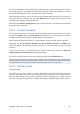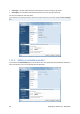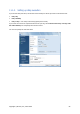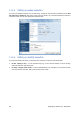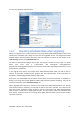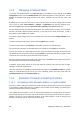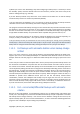User's Manual
11. Scheduling tasks
11.1. Creating scheduled tasks
You can schedule a new task in the Backup Wizard or Validate Wizard in the Scheduling step. It is
also possible to create a scheduled task by clicking Create Backup Task or Create Validation Task on
the toolbar of the Tasks and Log screen.
If the backup archive you want to validate is password-protected , Acronis True Image Home 2010 Netbook
Edition will ask for it.
1. Perform task running scheduling. Select one of the following scheduling options:
• Once only – the task will be executed once at the specified time and day
• Upon event – the task will be executed upon an event to be selected in the right pane:
• Periodically – the task will be executed periodically with a frequency to be specified in the Run
this task periodically pane, where you specify the time between runs for the task being
scheduled.
• Daily – the task will be executed once a day or once every several days
• Weekly – the task will be executed once a week or once every several weeks on the selected day
• Monthly – the task will be executed once a month on the selected day
To postpone a scheduled task until the next time the computer is idle, select the Run the task
only when the computer is idle box. The task will automatically start when the computer is idle
(you are not using the mouse and the keyboard) for the number of minutes specified in the Wait
setting of the screen saver. Once the task has started, it will be completed because task execution
cannot be interrupted by the user. However, you can work on the computer while the task is
running.
Copyright © Acronis, Inc., 2000-2009 92