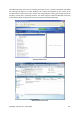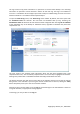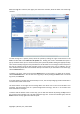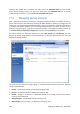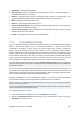User's Manual
Clicking a day marked with a scheduled task takes you to the Scheduled tasks tab with the task
details shown. Clicking any day in the future also takes you to the Scheduled tasks tab. To view all
scheduled tasks created so far, click the Show all scheduled tasks button.
17.4. Managing backup archives
After a while you may wish (or be forced) to manage your backup archives, for example, in order to
free up some space for new backups by removing the oldest backups or those you no longer need. As
now Acronis True Image Home 2010 Netbook Edition stores information about the backup archives in
a metadata information database, you must manage backup archives (e.g. delete or move some of
them) by using the program's tools and not Windows Explorer. To manage your backup archives, go
to the Data recovery and backup management screen by selecting Recovery on the sidebar.
All backup archives are distributed between two tabs: Disk backups and File backups. The Disk
backups tab lists the image backups and the File backups - the My Data, System State, My E-mail, and
Application Settings backups.
The shortcut menu opened by right-clicking on a desired backup archive provides the following
operations with backups:
• Explore - see Exploring archives and mounting images (p. 109)
• Recover - see Recovery Wizard - detailed information (p. 84)
• Update - adding an incremental or differential backup to an existing backup archive without
creating a new backup task
• Validate Archive - see Validating backup archives (p. 122)
• Mount Image (only for images) - see Mounting an image (p. 112)
128 Copyright © Acronis, Inc., 2000-2009