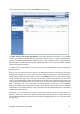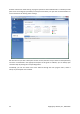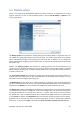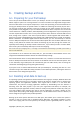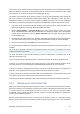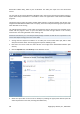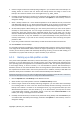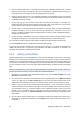User's Manual
To go to one more screen of interest, click Recovery on the sidebar.
The Data recovery and backup management screen gives detailed information on your backup
archives and provides for quickly performing operations on these archives – Recover, Validate, Move,
Remove, Consolidate, Update, Explore backup archives, as well as Mount, Convert image backups by
right-clicking on an archive and choosing the required operation. This starts the appropriate wizard or
performs the appropriate action.
In addition, this screen provides for recovery of your data from Online Backup storages by clicking the
appropriate link.
Here you can also edit comments for backups, see detailed information on the backups, and assign
ratings to your backups. For instance, you may want to assign a high rating to an important backup. A
backup rating is indicated by the number of "stars" in the Rating column (more stars means a higher
rating). The default rating is three stars, but you can raise or lower it by clicking on the stars in the
column. The assigned backup ratings may be helpful, for example, when sometime later you will need
to consolidate the backups stored in an archive – it will be easier to choose which backups to keep
after consolidation. For more information on manual backup consolidation see Consolidating
backups. In addition, these ratings might save you a lot of time you will otherwise spend on exploring
multiple files in your backup archives, trying to guess which of the outdated backups can be deleted
without losing important data.
Furthermore, this screen shows the results of searches for backup archives and their content. To
perform a search, enter a search string into the Search field at the top right of the Acronis True Image
Home 2010 Netbook Edition window and then click the magnifying glass icon. For more information
see Searching.
Copyright © Acronis, Inc., 2000-2009 31