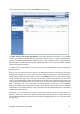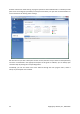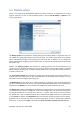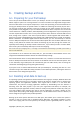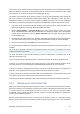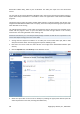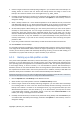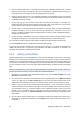User's Manual
5.4. Options screen
Acronis True Image Home 2010 Netbook Edition has options related to its appearance and various
program functions. To view or edit the default options, choose Tools & Utilities→ Options in the
main program menu.
The Backup options item provides for making settings to be used by default in any backup task. You
can modify the settings depending on your backup needs. For detailed information on the backup
options and possible settings see Fine-tuning your backups (p. 66). In addition, you can change the
backup options while configuring a specific backup task. In such case the changed options will be used
only for this task.
Similarly, the Recovery options item provides for making settings to be used by default by any
recovery task. For detailed information on the recovery options and possible settings see Setting
default recovery options (p. 90). As with the backup options, you can change the recovery options for
a specific recovery task.
The Local storage settings item provides for making other settings related to the backup process, for
example, they may have a more or less noticeable effect on the backup process speed. For more
information see Fine-tuning your backups (p. 66).
The Notifications options allow you to enable sending of notifications upon any backup/recovery
operation completion either by E-mail or through the Messenger (WinPopup) service. By default all
notifications are disabled. For more information see Operation results notification (p. 123).
The Appearance options allow modifying the appearance of the program's user interface by selecting
a font to be used on screens, in dialogs, etc. You can also modify a font to be used in the menu items.
To view the appearance of a concrete font, click the "..." button, select the font and have a look at
the sample text. If you are satisfied with the font's appearance, click OK, otherwise try another font
or click Cancel. In addition, the Appearance options let you filter all tasks created on your computer.
By default you see only your own tasks, but you have the option to view or manage tasks created by
other users. To do so, choose Filter and unselect the Show only tasks created by a current user box.
Copyright © Acronis, Inc., 2000-2009 33