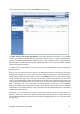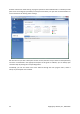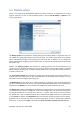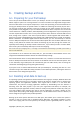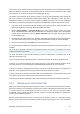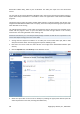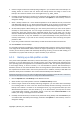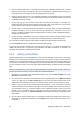User's Manual
backing up large volumes of data (for details see The difference between file archives and
disk/partition images (p. 17)).
You might think it would take a while to make a copy of your entire hard disk, but the proprietary
technologies used in Acronis True Image Home 2010 Netbook Edition ensure that image creation is
quite fast. And the program can also back up incrementally or differentially, so after the first time,
updating your image to reflect the current state of your hard disk requires only copying the files that
are new or changed and will take much less time. Because images can save you a lot of time when
you need to recover the operating system or data, it is recommended that you make them part of
your backup strategy.
You should create images of your primary disk and any other partition you normally use. If you have
multiple partitions on a drive, it is advisable to include all of them in the image, because failure of the
hard drive in most cases will mean that all the partitions it contains also fail.
Although we strongly recommend you to create images of your hard disk on a regular basis, that is
just part of a reliable backup strategy.
Do you have bank records, family photos, videos, etc. you accumulated on your computer for several
years? Hardware and software can be replaced; your personal data cannot, because it is unique.
Though there may be some exceptions, the optimal backup strategy for most users consists of
creating both images and file-level backups.
After the initial full backup, file-level backups usually take comparatively little time to run, making it
easy to back up your data once (or even several times) a day. This ensures that your most recent
backup is never more than a day old. Because they also offer insurance against accidental deletion (or
change) and file damage, file-level backups are an essential part of a good backup strategy. But file-
level backups alone are not sufficient for two main reasons:
1) If your startup hard drive completely fails, you will not be able to do any work until you've replaced
it; and 2) Reinstalling an operating system and applications from their original CDs or DVDs is a
lengthy and tedious procedure that you could avoid with an image of your hard disk.
6.3. Some typical backup scenarios
Below are several scenarios of "classic" backups describing frequently used backup tasks. Depending
on your backup strategy, you may find some of them useful.
6.3.1. Backing up a system partition
It is recommended to back up the system partition when your C: disk consists of a single partition,
though in this case partition backup is equivalent to system disk backup. It is also makes sense to
back up the system partition if it contains all your applications and important data or if you do not
have enough free space for backing up the entire system disk. A system partition backup would be
most helpful when you need to recover the operating system corrupted by a virus, malware or, for
example, after Windows update installation. Recovery on a new hard disk drive is possible too,
though it may be a bit complicated in case you want to create more than one partition on the new
hard disk. Otherwise it is better to back up the entire system disk, especially if it has hidden recovery
or diagnostic partitions created by your computer's manufacturer. Furthermore, a system disk backup
is more convenient when recovering on a new disk. Backing up the system partition may also be
advisable when you like testing a lot of applications or games. Most applications cannot be
uninstalled without a trace, including Acronis True Image Home 2010 Netbook Edition itself. You can
36 Copyright © Acronis, Inc., 2000-2009