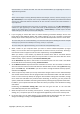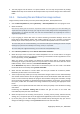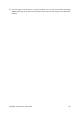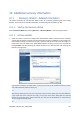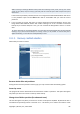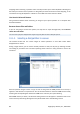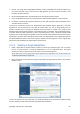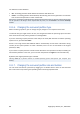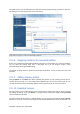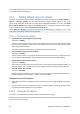User's Manual
Using this feature, you can redistribute the disk space among partitions being recovered. In this case,
you will have to recover the partition to be reduced first.
These changes might be useful if you are going to copy your hard disk to a new high-capacity one by creating its
image and recovering it to a new disk with larger partitions.
10.1.8. Assigning a letter to the recovered partition
Acronis True Image Home 2010 Netbook Edition will assign an unused letter to a recovered partition.
You can select the desired letter from a drop-down list or let the program assign a letter
automatically by selecting the Auto setting.
You should not assign letters to partitions inaccessible to Windows, such as to those other than FAT
and NTFS.
10.1.9. Setting recovery options
Clicking Options at the Finish step allows selecting the options for the recovery process (that is,
recovery process priority, etc.). The settings will be applied only to the current recovery task. Or, you
can edit the default options. See Setting default recovery options (p. 90) for more information.
10.1.10. Executing recovery
Up to this point, you can make changes in the created task by choosing the step you want to change
and editing its settings. If you click Cancel, no changes will be made to the disk(s). Clicking Proceed
will launch the task execution.
The task progress will be shown in a special window. You can stop the procedure by clicking Cancel.
However, it is critical to note that the target partition will be deleted and its space unallocated – the
Copyright © Acronis, Inc., 2000-2009 89