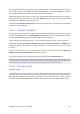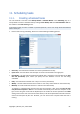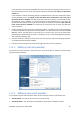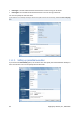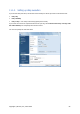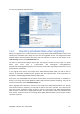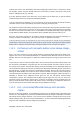User's Manual
If the computer is off when the scheduled time comes, the task won't be performed, but you can
force the missed task to run at the next system startup by selecting the If missed, run the task at
startup box.
If you schedule a task for performing backup to a USB flash drive, two more check boxes appear
on the scheduling screen – If missed, run the task when device is attached and Run task only if
the current device is attached. Selecting the first box will let you perform a missed backup when
the USB flash drive is attached if it was disconnected at the scheduled time. If you want the
missed task to be performed only when the same device is attached, also select the Run task only
if the current device is attached box. Otherwise the missed task will run when any USB flash
drive is attached.
1. Specify the task start time and other schedule parameters, according to the selected periodicity.
For most scheduled tasks (except for those scheduled to run "Once only") you can select the Start
date box and set the date when the task will run for the first time. This may be useful when
implementing a specific backup scenario. For example, see Full + incremental/differential backups
with automatic rotation (p. 99).
2. Next you will have to specify the name of the user who owns the task to be executed; otherwise
no scheduled execution will be available.
3. Enter the username (or leave the name of the logged on user). Enter the password.
11.1.1. Setting up once only execution
If you choose once only execution, set the start time. Then set the date on which to execute the task
using the provided calendar:
11.1.2. Setting up upon event execution
If you choose the upon event execution option, set the event upon which to execute the task:
• System startup – the task will be executed at every OS startup
• System shutdown – the task will be executed before every system shutdown or reboot
Copyright © Acronis, Inc., 2000-2009 93