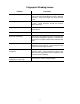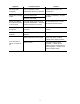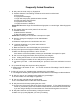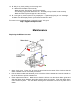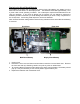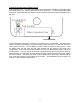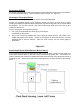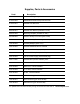User manual
20
Frequently Asked Questions
1. Q: Why can’t the clock verify my fingerprint?
A: Possible Causes: The following conditions could result in a failed read.
a. Finger is dry
b. Fingerprint is damaged
c. Finger was not properly positioned when enrolled
d. Employee hasn’t been enrolled
e. Fingerprint sensor is dirty
f. Fingerprint sensor is defective
Correction: Moisturize finger. Enroll a different fingerprint or re-enroll finger. Clean fingerprint
sensor.
2. Q: The display does not work or parts of it do not work.
A: Possible Causes:
a) Motherboard is defective
b) The LCD display is defective.
Correction: Contact your local dealer or Acroprint for repair.
3. Q: How do I change an employee from an Administrator
to a user?
A: Delete the employee and re-enroll them as a user.
4. Q: I checked all settings on my clock and it still won’t
print on my time card.
A: Make sure the RTC and clock display are synchronized.
5. Q: Why is the light for the fingerprint reader not working?
A: Make sure the fingerprint switch is set to “FP ON”.
If this doesn’t correct the problem contact your local dealer or Acroprint for repair.
6. Q: Can I turn the fingerprint reader off and just use prox badges?
A: No. Sliding the FP switch to "off" also disables the Prox reader.
7. Q: If I turn the fingerprint reader off can I still punch my time card?
A: Just insert your card. It will automatically be “punched” since user verification is turned
off.
8. Q: I pressed FP setup but why does nothing happen?
A: Make sure the FP Switch is "On". You cannot access the FP settings if the FP Switch is
turned “Off”.
9. Q: Why do I get an "err" message when registering my prox badge?
A: The badge has already been registered to another User ID or the badge could be defective.
10. Q: Why do I get an "err" message when swiping my prox badge?
A: Check to make sure the badge is registered.
11. Q: Can my clock calculate the pay period total?
A: No. The ATR360 does not offer time total calculation.
12. Q: Why does the clock keep rejecting the time card?
A: Check to see if the correct side of the Time Card is inserted. If Time Card Recognition is
turned on your Monthly Time Card must be inserted with the current date on the front side.
If you are using a Weekly Time Card make sure Time Card Recognition is turned off.
13. Q: Why didn’t the time recorder setting I changed not work?
A: Make sure you press [P6] after you enter your setting.