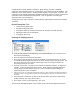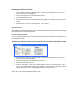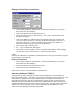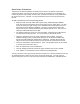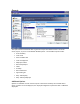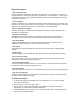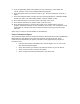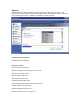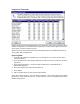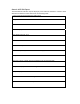Manual
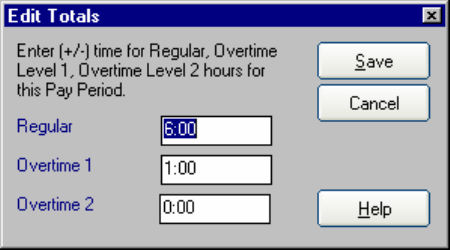
Editing the Total Time Accumulations
• From the main window of Attendance Rx, click the Punch Editing icon or from the
View menu select Punch Editing.
• Select an employee from the drop-down list box.
• Select Edit Totals or press, at the same time, <ALT> and E. The Edit Time Totals
dialog screen appears.
• Time can be added to or subtracted from an employee's total time for either the
current or previous pay period. Hours may be allocated as Regular, Overtime 1 or
Overtime 2 categories. A value of 0:00 means that no time will be added to or
subtracted from the employee's total time accumulations.
• Enter a minus sign to subtract hours.
• No “+” sign is needed when adding hours.
• Select Save to accept changes or Cancel to exit Edit Totals windows. Edited changes
are reflected on the screen under the +/- Edits and Totals columns.
NOTE:
Note that the edited hours are added to or deleted from the overall pay period totals. They are
not allocated to a particular day.
Printing a Time Card
• From the main window of Attendance Rx, click the Punch Editing icon or from the
View menu select Punch Editing.
• Select an employee from the drop-down list box.
• Select Print to print a detailed time card.
Select Close to return to the main window of Attendance Rx.
Submitting Employee TIMESLIP
This feature is for use by Employees entered as Salaried Employees in the Attendance Rx
Employee Profiles feature. Users may enter a batch of transactions as a single Time Slip. This
can be useful for employees who wish to submit vacation or holiday hours in advance, or
employees who track their own hours and submit their time at the end of each pay period.
Employees and users may submit time slips by using "Submit Employee Time slip" menu item
from the Attendance Rx Services System Tray Icon popup menu. Time Slips can be created and
submitted for one pay period at a time. Multiple Time Slips may be submitted to allow
transactions to be submitted for multiple pay periods.