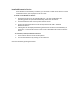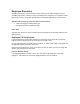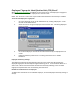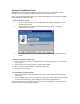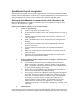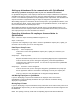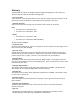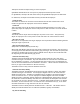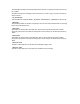Manual
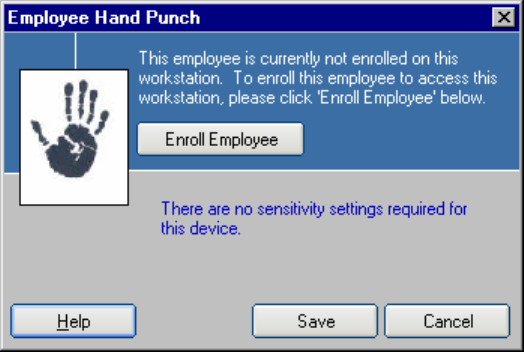
Employee HandPunch Enroll
When Biometrics Functionality is enabled you will need to enroll each employee’s hand
template on those workstations where that employee will clock IN or OUT.
NOTE: The “Enroll Hand” button will only be visible when Biometrics Functionality is enabled
for the HandPunch 1000 hand reader.
To enroll employee’s Hand:
1. Go to the Employee screen in the Administrator by clicking “Employees” on the
left side of the Screen.
2. Select the row for the given employee and click Enroll Hand. The dialog
displayed below will show.
3. Click “Enroll Employee” and follow the instructions as they are displayed on the
screen.
To Remove employee’s Hand image:
1. Go to the Employee screen in the Administrator by clicking “Employees” on the left side
of the screen.
2. Select the row for the given employee and click Enroll Hand.
3. When the above window displays, click Remove Employee.
4. Click Save to save changes.
To Clock IN/OUT using Hand Punch:
1. Type your PIN number using the keypad on the front of the Hand Punch followed by the
“Enter” key.
2. Place your Right Hand on the lower platform, aligning your Hand with the extended pegs.
For help on hand placement, see the diagram on the front of the Hand Punch.
Follow the directions on the display panel on the front of the Hand Punch. The Hand Punch
will beep when your Punch as been accepted.