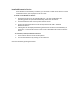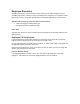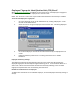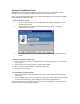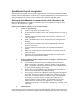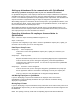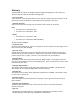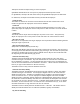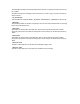Manual
QuickBooks Payroll Integration
The Attendance Rx Software easily exports employee Time Card data to QuickBooks including
Regular Hours and Adjustments, Overtime Level 1Hours and Adjustments, and Overtime Level 2
Hours and Adjustments, Vacation Hours, Holiday Hours, Sick hours and Other hours.
Setting up QuickBooks® to communicate with Attendance Rx
Make sure QuickBooks® Pro/Premier is installed on your local computer and that you have
access to the company file (*.QBW).
Enable your QuickBooks company file to use time tracking:
1. To turn on time tracking:
A. From the Edit menu, choose Preferences.
B. In the Preferences window, select Time Tracking from the scroll box on
the left.
C. Click the Company Preferences tab, and click Yes in response to "Do
You Track Time?"
D. NOTE: QuickBooks may close all windows after this setting has been
changed.
E. In the Preferences window, select Payroll and Employees from the
scroll box on the left.
F. Click the Company Preferences tab, and click Employee Defaults
button.
G. Make sure "use time data to create paychecks" is checked, and if not
check this option.
H. Click OK to close the Employee Defaults window, and then click OK
again to close the Preferences window.
2. Create QuickBooks ® Hourly Wage Pay Items for Regular, Overtime Level 1,
and Overtime Level 2
A. The Attendance Rx Software exports employee time card data as
Regular, Overtime 1, Overtime 2, Vacation, Holiday, Sick, and Other
hours. QuickBooks must be setup with a unique Hourly Wage Pay Item
for each of these employee hours values.
B. Please refer to your QuickBooks ® documentation for information on
how to create and modify Hourly Wage Pay Items.
C. Once you have created Hourly Wage Pay Items associated with Regular,
Overtime1, Overtime 2, Vacation, Holiday, Sick, and Other you must
write down or remember the exact names for each. The Attendance
Rx software will require the user to supply these names prior to
exporting employee time card data. The Attendance Rx software
default values for these items are "Regular Pay," "Overtime Pay,"
"Premium Overtime Pay," "Vacation Pay," "Holiday Pay," "Sick Pay," and
"Other Pay."
3. Add Employees
If you attempt to export an employee’s timecard to QuickBooks®, and the employee does not
exist in the application you will be prompted to add the employee(s) at the time of the export.