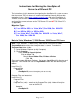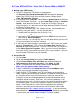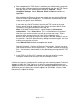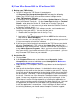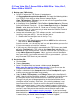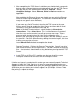)
Page 6 of 7
C) From Vista, Win 7, Server 2008 or 2008 R2 to: Vista, Win 7,
Server 2008 or 2008 R2
1) Backup your TQPv3 data:
a. On the PC where the TQP Server is located go to:
C:\ProgramData\Acroprint\timeQplusV3 and copy the following folders
to a CD/DVD, flash drive or other external storage device:
Data, TQTemplates, TQLogs (if you do not see the ProgramData folder
refer to note in box on page 1)
b. In timeQplus Go to Terminal - Click Poll then Update Status for Ethernet,
Serial and Remote Terminals. On the Comm Port tab click on Terminal
Details - write down the Device ID, Baud rate & Terminal Type of all
Serial terminal(s) It is not necessary to write down the Ethernet Terminal
or Remote Terminal details.
c. Locate and write down your TQP software version, serial number and
install key from your old PC. You can find the info at:
ii. Double click the timeQplus icon in the Sys Tray
or
ii. Log into the TQP Administrator and click on HELP on the main menu,
then click on About timeQplus.
Save the version, s/n & Install Key info in a safe place where you can find
it if you ever need to re-install the software.
d. If you have any Serial terminals connected to the TQP Server you should
go to the Terminal tab in TQP, click on the Comm Port tab and click
Remove for each Serial terminal. Uninstall TQP from the TQP Server PC
using Add or Remove Programs. Note: you must uninstall timeQplus
from your old PC if you intend to leave the PC on your network….you can
only have one TQP Server on your network!
2) On the New PC:
a. Click on Start
b. Choose Computer
c. Go to C:\ProgramData\ and create a folder named: Acroprint
Make sure you type the folder name exactly ! (if you do not see the
ProgramData folder refer to note in box on page 1)
d. Create a sub-folder in the Acroprint folder named timeQplusV3, again
making sure you type the folder name exactly.
e. Copy the Data, TQTemplates, and TQLogs folders to the timeQplusV3
folder. Now Install the timeQplus
software. It should be the latest version
of timeQplus or the same version that was installed on your old PC.
During the install you will be prompted for the destination folder where
timeQplus will be installed. Click Next. If the existing database is not
found cancel the install. Check to see if the Acroprint & timeQplusV3
folders are correctly typed. If necessary retype the name(s) and try the
install again. If the install doesn’t see the existing database your software
version is most likely out of date and the current release needs to be
downloaded from http://support.acroprint.com/tqp3
. If you have already
downloaded the current version and verified that the data path you created
is correct then you should contact Acroprint Technical support.