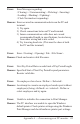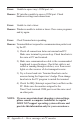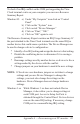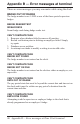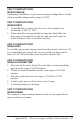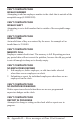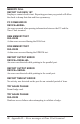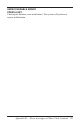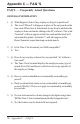Instruction Manual
43
To check if an IRQ conflict on the COM port supporting the Time
Clock terminal exists on your computer you can run a Resource
Summary Report:
Windows 95: a) Under “My Computer” icon click on “Control
Panel”
b) Click on the “System” icon.
c) Click on tab “Device Manager.”
d) Click on “Print,” “OK.”
e) Click on “OK” again to exit.
The Resource Summary Report contains an IRQ Usage Summary. If
the port attached to the Time Clock terminal uses the same IRQ as
another device this could cause a problem. The Device Manager can
be used to change a device’s configuration:
* Identify a free IRQ setting and assign the device to that setting.
* Disable the conflicting device to determine if it is causing a
problem.
* Rearrange settings used by another device or devices to free a
setting needed by the device with the conflict.
* Change jumpers on your hardware to match the new settings.
NOTE: If the device uses hardware jumpers or switches to change
settings and you use Device Manager to change the
settings, you must also change the settings on the
hardware. Device Manager does not change hardware
settings.
Windows 3.xx While Windows 3.xx does not include Device
Manager, it does allow you to change settings at
each COM port. Access to Setup for Ports is
obtained through the Control Panel. No two devices
can use the same IRQ setting. If necessary, change
COM port to a nonconflicting IRQ setting.
Appendix A — Error messages at PC monitor