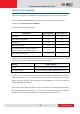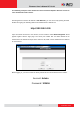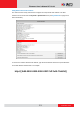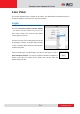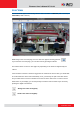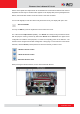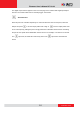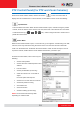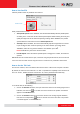Manual
www.acti.com
Firmware User’s Manual V7.00.44
20
How to Use Pan/Tilt
Click the pan/tilt controls to pan/tilt the PTZ camera.
Other pan/tilt features include:
Auto pan/tilt speed: When “Enabled”, the camera automatically sets the pan/tilt speed
according to the zoom ratio and the selected pan/tilt speed while retaining the clarity and
quality of image even as the camera is panning or tilting. When “Disabled”, the pan/tilt
speed follows the value selected on the Pan/Tilt Speed field.
Auto-Flip: When “Enabled”, the camera automatically flips the image when the camera
is pan at 180 and then continues panning to the same direction up to 360 . When
“Disabled”, users can only pan the camera to one direction up to 180 .
NOTE: Available only in PTZ I9x camera models.
Pan/Tilt Speed: Select the desired pan/tilt speed. The bigger the number, the faster the
speed is.
TIP: While the PTZ Control Panel is open, instead of using the pan/tilt controls, move the mouse
cursor over the Live View. Click or drag the mouse to zoom in/out or pan/tilt the camera view.
How to Set the Tilt Limit
For I97 PTZ cameras, users can limit the tilt movement of the camera from one point to another.
By default, the camera is set to tilt from 0° to 180°. To optimize the capability of the camera to tilt
from -20° to 200°, disable the Move Limit function. Or, set the preferred tilt limit manually.
To set the tilt limit, do the following:
1. Click on the Position 1 text box, then pan and tilt the camera to the starting target area of
limitation, then click the to set that area as the first limit. The position coordinates
appear on the Position 1 box.
2. Click on the Position 2 text box, then tilt the camera to the ending target tilt limitation,
then click the corresponding button to set that area as the other limit. The position
coordinates appear on the Position box.
Pan/tilt controls