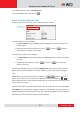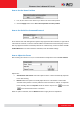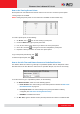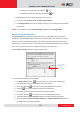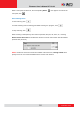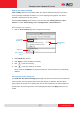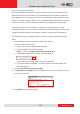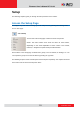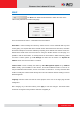Manual
www.acti.com
Firmware User’s Manual V7.00.44
27
How to Use Auto Tracking
Auto Tracking captures moving objects within the view and follows the objects as they move
around providing unattended surveillance. In case of opposing moving objects, the camera
follows the objects which are more in focus.
Note that Auto Tracking cannot function at the same time with Touring Control and Scan
Control. To enable Auto Tracking, disable Touring Control or Scan Control first.
How to Enable Auto Tracking
1. Click the Auto Tracking page tab to configure auto tracking.
2. Select Enabled on the box.
3. Click Apply to confirm enable Auto Tracking.
4. Click to start auto tracking.
5. Click to stop auto tracking, as needed.
NOTE: If this box is Enabled, Touring Control and Scan Control functions are automatically
disabled.
How to Manage Auto Tracking Time
The Dwell time after missed tracking (sec) setting is the amount of time (in seconds) when the
camera will stay in the last position where the moving objects are detected. After the objects
being tracked are already out of viewing range and no other movements are detected within the
specified time, the camera goes back to the viewing position where the Apply button was last
clicked.
Enable Auto
Tracking here
Stop Button
Start / Resume
Button
Auto Tracking
Settings