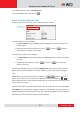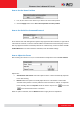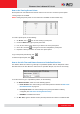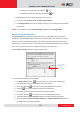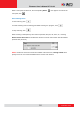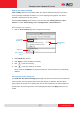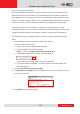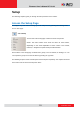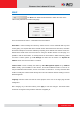Manual
www.acti.com
Firmware User’s Manual V7.00.44
28
How to Set Tracking Zoom Range
Auto Tracking follows moving objects, as well as zooms in to show a more detailed view. The
maximum zoom range of the camera is set as the default range for auto tracking. However for
some applications, it is necessary to also see the surrounding areas of the moving object than to
closely see the object in detail. In this case, it is recommended to limit and manually set the zoom
range of the camera, to track as well retain the ideal viewing range around the target objects.
For example, the camera is auto tracking a car getting out of the parking lot; the security
personnel would want to see the car and its surrounding environment to identify its exact location
and witness incidents, instead of just seeing the car plate as it moves around the parking lot.
The default zoom range is enabled by default. To limit the zoom range, follow the procedures
below:
1. Get the maximum zoom out and zoom in position of the camera.
To do this, use the URL command.
a. Zoom out the camera to desired minimum position.
b. On the address bar, type the URL command
http://[ip_address:port]/cgi-bin/cmd/encoder?XYZ_POS_GET
c. A confirmation text with the XYZ position, as below, appears.
The last value (Z) is the zoom position. Take note of this value.
d. To get the maximum zoom position, zoom in the camera to the desired position and
repeat steps b and c.
2. Uncheck Use default zoom range for tracking.
3. On Zoom range for tracking, type the zoom position values that you have taken note of. For
example, 451 and 1348.
4. Click Apply to save and apply settings.