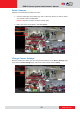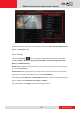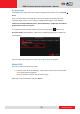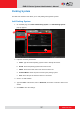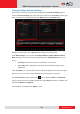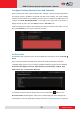User Manual
www.acti.com
ENR G3 Series System Administrator’s Manual
33
Motion Setup
On the Live screen, right-click on the camera and click “Setup”. Then click the “Motion
Setup” tab. If this camera is in dual stream mode, only Channel ID 1 (Stream 1) supports
motion detection feature. On the Motion Setup window, click “Setup”.
1. To enable one motion region, check “Enable” to enable it.
2. A color frame will appear in the view. You may start setting the detection area by
adjusting the yellow frame on the view. Use the mouse to move and resize the
frame.
3. Configure the sensitivity, interval and threshold.
4. Click “Apply” to save the settings.
Field Name
Description
Sensitivity
(0-100%)
Determines how sensitive the camera reacts to the movement. The
higher the sensitivity level is, the smaller motion will trigger the alarm,
but may give false alarms. Default is 70%.
Trigger Interval
(0-300 secs)
The interval before the next motion detection can be triggered again.
Default is 1 second.
Trigger
Threshold
(0-100%)
The threshold level of this motion detection region. The lower
threshold level is, smaller portion of the region would be considered
as motions, which is more easily to be triggered, but may give more
false alarms.
Default is 10%.
NOTE: For cameras that support video motion detection with 10 regions, motion detection
can region can only be set through the remote client.
1
2
3
To move the entire frame
Place the mouse cursor over the
title bar, and drag to move.
To adjust the region dimension
Place the mouse cursor over the
bottom right corner, and drag to
resize.
To disable this detection
region
Place the mouse cursor over
the upper right corner
, and
click the “x” to close this
frame.
4