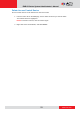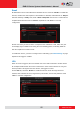User Manual
www.acti.com
ENR G3 Series System Administrator’s Manual
52
Configure Access Control Event and Schedule
Event rules become active or inactive based upon a weekly or specific schedule. By default,
the access control is enabled to record full time with event handling. The event-handling
schedule of each access control system is enabled for 24 hours once it is added to the ENR
system. To configure the Event Handling Schedule, on the Live screen, right-click on the
device to display the pop-up menu, then click Setup. Select the “Schedule” tab.
Select recording with or without event handling then drag on the 24-hour time table.
Set Event Rules
On the Live screen, right-click on the device to display the pop-up menu, then click Setup
Event.
Once a device is added to the ENR server, the server would provide empty rules with
compatible trigger types for you to configure. Available access control triggers are the
following: Access Allow, Access Deny, Force Open, Connection Loss, Connection
Recovery.
To configure the event response, double-click on the corresponding Edit icon. The
Event and Action window appears. Click on the corresponding page tab to configure the
event response. For more details about setting event rules, see Set Event Rules on page 58.