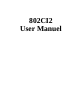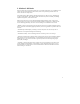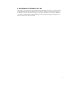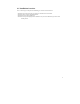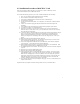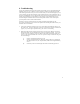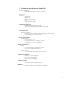User's Manual
8
6. Troubleshooting
To make the installation of Wireless LAN Card more users friendly, we have suggested following the
installation steps one by one as listed in section 4 and section 5. Still you encounter some problems
while installing the WLAN Card or you want to confirm whether your card is installed properly or not,
we have listed the procedure for checking the various components after you have installed the card. In
first part of Troubleshooting, we have suggested the users to check the various properties of the card to
card the proper installation. In second section, we have listed the various problems that you may
encounter during the installation and have also listed the possible solution. Check the first part to
guess the probable reason of unsuccessful installation.
Procedure to Check the Various Properties of Card after Installation under Winders 95 / 98:
Please check the followings if you encounter some problem while installing the PCMCIA card or your
PCMCIA card is non-functional.
1. Click on the Control Panel and then on PC Card. Check whether it has PCMCIA card in one of
the sockets or not. If you have 802CI2 PC Card in one of the sockets, it means the card is detected
properly. If you see the sign of Question-mark (?) , the resources are conflicting.
2. Right click on My Computer and the select Properties. Select the Device Manager and click on
the Network Adapter. You will find 802CI2 PC Card if it is installed successfully. If you see the
sign the resources are conflicting. Click on PCMCIA Card and then on PCMCIA Card Service,
you can see the status of PCMCIA card. If there are sip either on adapter or PCMCIA card, please
check the followings.
i) Check if your Notebook supports 3.3V Card.
ii) Check if your Notebook has a free IRQ. If not, make an IRQ free by assigning the
same IRQ to some devices, for example COM1; COM2 can be assigned same IRQ
values.
iii) Check that you have inserted the right card and have installed the proper driver.