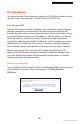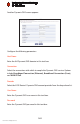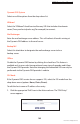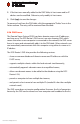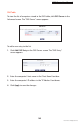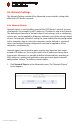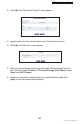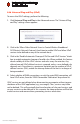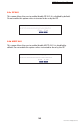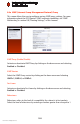User manual
FiOS Router User Manual
141
© 2010 Verizon. All Rights Reserved.
8.3 DNS Settings
The second section of the Advanced window is the DNS (Domain Name System)
settings section, which includes “Dynamic DNS” and “DNS Server.”
8.3a Dynamic DNS
Dynamic DNS creates a dynamic IP address that is aliased to a static hostname,
allowing a computer on the network to be more easily accessible from the
Internet. Typically, when connecting to the Internet, the service provider assigns
an unused IP address from a pool of IP addresses, and this address is used only
for the duration of a specific connection. Dynamically assigning addresses
extends the usable pool of available IP addresses, while maintaining a constant
domain name. This allows the user to access a device (a camera, for example)
from a remote location, since the device will always have the same IP address.
When using Dynamic DNS, each time the IP address provided by the ISP
changes, the DNS database changes accordingly to reflect the change. In this
way, even though the IP address of the computer changes often, its domain
name remains constant and accessible.
Setting up Dynamic DNS
To set up Dynamic DNS on the FiOS Router, click Dynamic DNS in the Advanced
screen. When the “Dynamic DNS” screen appears, click New Dynamic
DNS Entry.