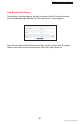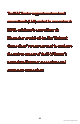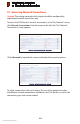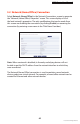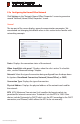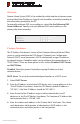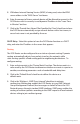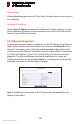User manual
Using Network Connections
5.3 Ethernet Connection
5
70
© 2010 Verizon. All Rights Reserved.
Routing Table
Clicking New Route generates the “New Route” window, where a new route can
be configured.
Additional IP Addresses
Clicking New IP Address generates the “Additional IP Address Settings” screen,
where additional IP addresses can be created to access the FiOS Router via the
Network (Home/Office) connection.
5.3 Ethernet Connection
An Ethernet connection connects computers to the FiOS Router using Ethernet
cables, either directly or via network hubs and switches. Click Ethernet in the
Network Connections screen (if needed, click Advanced at the bottom of the
screen to reveal the “Ethernet” link below “Network [Home/Office]”) to generate
the “Ethernet Properties” screen. This screen displays a list of the connection’s
properties. The only modifications that can be made from this screen are
disabling the connection (by clicking Disable) or renaming the connection (by
entering a new name in the “Rule Name” text box).
Note: If disabling the connection, the FiOS Router must be rebooted for the
change to take effect.