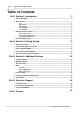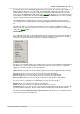User guide
6Section 1: Introduction
BT Telecommunications PLC 2003-2005
the example above, the text
Connect
appears above the left-hand side soft key and the word
Support
appears above the one on the right. The
Connect
button will be present if the currently
selected profile is valid for a connection, for instance, when the required hardware is present on
your system. The
Support
button will show you the
Support
information for the selected connection
profile. Other soft key functions may include
Disconnect
,
OK
and
Cancel
. Tip: You can also double
click the soft key text instead of pressing the actual button.
The
selection
buttons, between the two soft keys, allow you to change the currently selected
connection profile in the activity window, by moving the highlighted item up and down through the
list.
The lower two buttons on the
BT I-Connect
interface, open and close the additional support
windows. The one on the left controls the
History
and
Profiles
window, whilst the one on the right
controls the
Search
window.
Context Menu
If you right click your mouse on the main window, then the context menu shown below will appear.
Each item in the menu will only be enabled if it is relevant and will be controlled by the currently
selected connection profile and other operations that may be taking place.
The first set of commands apply to the ordering of the connection profiles within the activity window
and will allow you to place frequently used items towards the top of your list. These commands
apply to the currently selected connection profile item.
Always On Top
causes
BT I-Connect
to always appear as the foremost application when running.
Move Up
allows you to move a profile one up on the list in the main window
Move Down
allows you to move a profile one down on the list in the main window
Move to Top
allows you to move a profile to the top of the list in the main window
Move to Bottom
allows you to move a profile to the bottom of the list in the main window
The next section of commands is to administrate over your connection profiles
Rename
allows you to rename the currently selected profile
Delete
allows you to delete the currently selected profile if you so wish
Add Profile
allows you to open a profile (
.btp
file) from disk and add to your list. Tip: You can add
a profile by drag & dropping a
.btp
file onto the interface window from a File Explorer window.
The final command is
About
BT I-Connect Access Client
and this allows you to view which version
of
BT I-Connect
you are currently using.