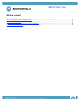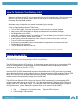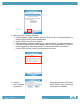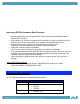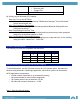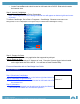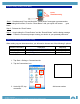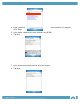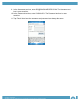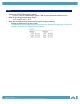User guide
Company Confidential
MOTOROLA and the Stylized M Logo are registered in the US Patent & Trademark Office.
All other product or service names are the property of their respective owners. © Motorola, Inc. 2007
• Pulsar 590A
• Discovery 640
• Voyager 510
Motorola
• HS850
2) Setting up your Bluetooth (BT) Headset
Step One/ Turn on the BT Radio:
• Click on Start/Settings/Connections TAB/Wireless Manager/”Turn on Bluetooth”
Screen should report “On”.
Step Two/ Connecting The Headset:
• Click on Start/Settings/Wireless Manager/Menu//Bluetooth Settings/Devices
TAB/”Add new device…”
Step Three/Pairing for the First Time:
• Select the recently discovered headset and enter and enter pin when prompted
(default for the Motorola headset is “0000”
Step Four/Establishing Partnership/Services:
• After pairing, Select the headset by tapping once or tap and hold. In the resulting
dialog box select “Hands Free”. Select OK.
SD Card Recommedations
The following SD cards are compatible with the MC35:
Barcode Scanning Capabilities (Advanced Data Capture)
To decode barcodes, your MC-35 needs to have the CCD camera option. Barcodes are
decoded using Motorola’s CamWedge application, which takes a picture of the barcode.
MC35 applications requirements:
• Limited number of barcodes (e.g. less than 25 per day)
• Not recommended for scan intensive application.
• 1D Symbols with mil size X dimension > 8 Mil
• 2D code with mil size X dimension > 15 Mil
Step 1 -Selecting Barcode Mode:
Size/Brand
Apacer
SanDisk
Ridata
Zynet
1G
Y
Y
_
Y
512MB
_
Y
Y
_
256MB
_
Y
_
_
128MB
_
Y
_
_