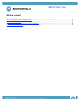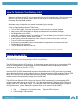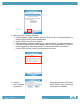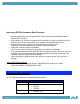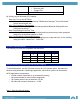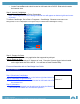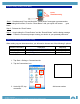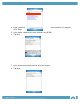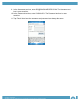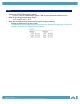User guide
Company Confidential
MOTOROLA and the Stylized M Logo are registered in the US Patent & Trademark Office.
All other product or service names are the property of their respective owners. © Motorola, Inc. 2007
• Locate Camera/Barcode switch located on left hand side of MC35. Slide switch towards
the barcode icon.
Step 2 -Launch CamWedge:
• Click on Start/Programs/Select Camwedge
Note: Camwedge will run in the background and icon will appear on bottom right hand corner
of screen.
To Initiate CamWedge, Go to Start > Programs > CamWedge. Because it executes in the
background, an icon is displayed in the system tray to indicate that CamWedge is running
Step 3 -Prepare for Scan:
• Open Excel, Word or any application that supports keyed input.
Step 4 -Ready to Scan:
• Hold the MC35 steady at 4” distance of code. Press the Camera trigger button located
on the right hand side of the MC35. You will hear a Good Decode Beep.
For more information refer to CamWedge User Guide
Using The Camera
Step 1/Deactivate CamWedge:
• Select the CamWedge icon on the bottom right hand side of screen and select Exit.
Step 2/: Switching to Camera Mode:
• Locate Camera/Barcode switch located on left hand side of MC35. Slide switch towards
the camera icon.
Step 3/ Alternative:
• Close-up photography can be achieved by using the Macro focal mode while the
Camera/Barcode switch is in the Barcode position.
Rewrite
Remove “/”