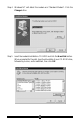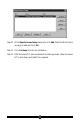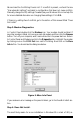Owner's Manual
25
Troubleshooting
Most problems encountered during the Windows 95/98/NT installation process are
a result of inadequate system resources. If you skipped some of the recommended
preinstallation procedures outlined in the section of this manual titled “Do This
First”, return to the beginning of that section and carefully follow all steps outlined
for the operating system you are using. These steps have been thoughtfully chosen to
help minimize difficulties during the installation of the modem in Windows 95,
Windows 98, and Windows NT 4.0. Make sure to physically remove any previously
installed modems from your computer. This step alone can help prevent many po-
tential problems from occurring.
If you have used the default Plug-N-Play jumper settings and the modem has in-
stalled but is not functioning, try the troubleshooting procedure listed below. The
information provided by following these steps can help point the way to fixing your
difficulty.
Windows 95/98
Step 1: Check System Resources.
In Control Panel, double-click the System icon. Click the Device Manager tab. On
the list of devices, double-click the Modems icon to show what modems are installed.
If there is no Modems icon, your modem did not install (see the section of this
manual titled “Does not Install”). If your modem is listed, check that there is no
yellow exclamation mark or red “X” over the modem’s telephone icon (if there is, go
to Step 2). If any other modems are listed, highlight the modem by clicking once on
the telephone icon next to the listed modem and then click the Remove button.
Shutdown the system and turn off the power. Wait 5 seconds and turn your com-
puter back on and repeat Step 1.
Step 2: Check Modem Properties.
In Device Manager, double-click the Modems icon in the device tree to show what
modems are installed. Highlight your modem by clicking once on the icon and then
click the Properties button. Read the Device Status on the General tab to see if the
device is working properly. Check the Device Usage box and make sure “Disable in
this hardware profile” is not selected (Windows 95 OEM SR2 only), or (for Win-
dows 95 or 95A) the box labeled “Original Configuration, Current” has a check
mark.
Make a note of the COM port and IRQ the modem is using. If the Device Status box
shows some error message, it will generally be about a conflict. Go to the Resources