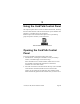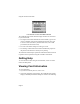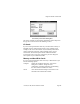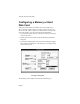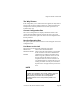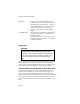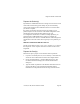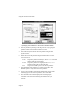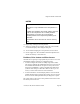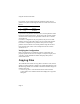User`s guide
Using the CardTalk Control Panel
Page 70
For example, if you configure all both Card Reader sockets for two
partitions, the system would assign the four drive letters from E to H as
follows:
Socket Location Drive letters
1 bottom E and F
2 top G and H
If you insert a two-partition card into socket 1, the first partition would
be drive E and the second drive F. If you remove the card from socket 1
and insert it into socket 2, the first partition would be drive G and the
second drive H.
If a socket is configured for only one partition, and you insert a dual-
partition card, the system will be able to access only the first partition.
If a socket is configured for two partitions and you insert a single-
partition card, the software accesses the partition using the first drive
letter assigned to the socket. In the example above the drive letters
would be E or G.
Verifying the Configuration
How to verify that you've configured a memory or hard disk card
properly depends on the card. For example, to verify the integrity of an
ATA drive, run SCANDISK or another third-party utility such as
Norton Disk Doctor.
Copying Files
The CardTalk Control Panel can copy files to and from a card, internal
disk drive, another partition or another card. Unlike File Manager or the
MS-DOS copy utilities, the CardTalk Control Panel handles all types of
partitions and cards.
1. Choose Copy Files... from the Utilities menu of the CardTalk
Control Panel. The CardTalk Control Panel displays the Copy Files
dialog box.