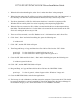Quick Start Manual
PC750 XP-SP2 PCMCIA RAW-Driver Installation Guide
PC750 XP-SP2 RAW-Driver Installation Guide
1. When the driver download begins, select "Save" rather than “Run” when prompted.
2. When choosing where the file will be saved, select a familiar location, like “My Documents” or
the “Desktop”. So that when the download has finished, the file(s) will be easy to find.
3. The driver download is a ZIP file, which means the driver is stored in a compressed file.
Windows XP has a utility built in to assist in opening or decompressing Zipped files.
4. When the files are extracted on XP, a folder is created and the drivers are decompressed into
that folder. The default behavior is for the folder to be created in the same location as the ZIP
file it self, making the drivers easy to find.
5. There are 4 files extracted, a text file “Readme 1st.txt” with instructions, and 3 driver files.
6. Click “Start”, “Run” and in the Run dialog box, paste the following text:
C:\windows\inf
7. Click “OK”, and the INF folder will open.
8. Then Drag and Drop, or Copy and Paste these first 2 driver files into the “INF” folder.
pcmcia.inf It’s icon looks like a notepad with one gear on it.
pcmcia.pnf It’s icon looks like a sheet of paper with two gears on it.
9. Close the INF folder and click “Start”, “Run” and in the dialog box paste the following text:
C:\windows\system32\drivers
10. Click “OK”, and the DRIVERS folder will open.
11. Drag and Drop, or Copy and Paste this last driver file into the “DRIVERS” folder.
pcmcia.sys It’s icon is generic, a sheet of paper with a “Windows” image on it.
12. Close the DRIVERS folder, and all other applications.
13. The last step is to do a Shutdown, and then restart the computer. Upon restart the PC750 should
be correctly identified. A correctly installed PC750 will be displayed in the Device Manager in
the PCMCIA category as two Texas Instruments TI 1225 CardBus Controllers.