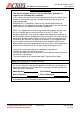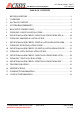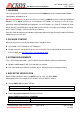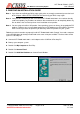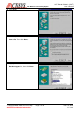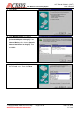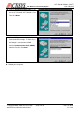The Wireless Connectivity Expert 921 Corporate Way, Fremont, CA 94539, USA Tel: +1-510-490-8024, Fax: +1-510-623-7268 Web: http://www.actisys.com, E-mail: irda-info@actisys.com ACT-IR200L/220L/220L+ ® IrDA PC RS232 ComPort Adapter User’s Manual NOVEMBER 16, 2010 Version 1.5.2.
The Wireless Connectivity Expert ACT-IR2x0L/IR220L+ (IrDA®) User’s Manual FCC Compliance Statement This device complies with part 15 of the FCC Rules. Operation is subject to the following two conditions: (1)This device may not cause harmful interference and (2) this device must accept any interference received, including interference that may cause undesired operation.
The Wireless Connectivity Expert ACT-IR2x0L/IR220L+ (IrDA®) User’s Manual TABLE OF CONTENTS REVISION HISTORY............................................................................................ 4 1. OVERVIEW ........................................................................................................... 5 2. PACKAGE CONTENT .......................................................................................... 5 3. SYSTEM REQUIREMENTS..............................................
The Wireless Connectivity Expert ACT-IR2x0L/IR220L+ (IrDA®) User’s Manual REVISION HISTORY Revision History Revision Date Comment 1.5.1 1/6/2006 • • 1.5.1.1 7/08/2008 • Overall Reformat. Rewrite some Chapters. Add cross-out wheeled bin logo at the warranty chapter, per WEEE directive, EN-50419. Updated company address 1.5.2 9/25/2008 • Added Chapters of Installation & Uninstallation in Vista OS 1.5.2.1 1/5/2009 1.5.2.2 8/19/2009 1.5.2.
The Wireless Connectivity Expert ACT-IR2x0L/IR220L+ (IrDA®) User’s Manual 1. OVERVIEW ® This manual provides instructions to install/uninstall the IrDA driver for ACT-IR200L/IR220L/IR220L+ from Windows 98/2000/XP/Vista. [Note for ACT-IR220L+]: The driver we refer here is ONLY the IrDA driver which is already embedded in Windows O.S. In addition to playing as an IrDA dongle, ACT-IR220L+ can also play as a raw IR.
The Wireless Connectivity Expert ACT-IR2x0L/IR220L+ (IrDA®) User’s Manual 5. WINDOWS 98 INSTALLATION GUIDE Note 1: If you have not verified your BIOS setup at this point, we strongly recommend you to refer back to the Chapter 4 BIOS SETUP VERIFICATION and verify your BIOS setup again. Note 2: Verify that the COM port you will use to install ACT-IR200L/220L/220L+ has not been already used or occupied by any hardware or software.
The Wireless Connectivity Expert ACT-IR2x0L/IR220L+ (IrDA®) User’s Manual G. Click Next>. H. Select No, I want to select the hardware from a list. Then click Next>. I. Highlight Infrared Devices from the Hardware types list, then click Next>. © Copyright 2001-2010 ACTiSYS Corp. ACTiSYS Confidential Information Page 7 of 44 Nov. 16, 2010 V 1.5.2.
The Wireless Connectivity Expert ACT-IR2x0L/IR220L+ (IrDA®) User’s Manual J. Click Next>. K. From Manufacturers list, choose [Infrared COM port or dongle]. From Infrared Devices list, choose (Generic Infrared Serial Port or dongle). Then click OK>. L. Choose ACTiSYS IR-200L if you are an ACT-IR 200L user. Then click Next. © Copyright 2001-2010 ACTiSYS Corp. ACTiSYS Confidential Information Page 8 of 44 Nov. 16, 2010 V 1.5.2.
The Wireless Connectivity Expert ACT-IR2x0L/IR220L+ (IrDA®) User’s Manual M. Choose ACTiSYS IR-220L/ 220L+ if you are an ACT-IR-220L/ ACT-IR220L+ User. Then click Next>. N. Select COM port which is physically connected to the Dongle. In most cases, the Dongle is connected to COM2. Choose Communication Port (COM2) from the Port list, click Next>. O. Reboot your computer. © Copyright 2001-2010 ACTiSYS Corp. ACTiSYS Confidential Information Page 9 of 44 Nov. 16, 2010 V 1.5.2.
The Wireless Connectivity Expert ACT-IR2x0L/IR220L+ (IrDA®) User’s Manual 6. DEVICE MANAGER CHECK, UNINSTALLATION FROM WIN 98 A. Click Control Panel. B. Double click System Icon. C. Click Device Manager tab. D. From Infrared devices folder, you can see Infrared Communication Device. E. For driver uninstallation, highlight it and then click Remove. © Copyright 2001-2010 ACTiSYS Corp. ACTiSYS Confidential Information Page 10 of 44 Nov. 16, 2010 V 1.5.2.
The Wireless Connectivity Expert ACT-IR2x0L/IR220L+ (IrDA®) User’s Manual F. Click OK in the Confirm Device Removal box. G. From Network adapter folder, you can see Generic Infrared Serial Port or dongle. For driver removal, highlight it then click Remove. H. Click OK in the Confirm Device Removal. I. Click Yes to restart your computer. © Copyright 2001-2010 ACTiSYS Corp. ACTiSYS Confidential Information Page 11 of 44 Nov. 16, 2010 V 1.5.2.
The Wireless Connectivity Expert ACT-IR2x0L/IR220L+ (IrDA®) User’s Manual 7. WINDOWS 2000 INSTALLATION GUIDE Note1.: If you have not verified your computer BIOS setting, STOP here and go to Chapter 4 BIOS SETUP VERIFICATION. Note2: If your computer system has installed some devices on the same COM port before, you MUST properly uninstall the devices first.
The Wireless Connectivity Expert ACT-IR2x0L/IR220L+ (IrDA®) User’s Manual F. Choose Add/Troubleshoot a device, then click Next>. You may have to wait a while when the wizard searches for Plug and Play hardware. G. Highlight ADD a new drive then click Next>. H. Choose No, I want to select the hardware form a list then click Next> © Copyright 2001-2010 ACTiSYS Corp. ACTiSYS Confidential Information Page 13 of 44 Nov. 16, 2010 V 1.5.2.
The Wireless Connectivity Expert I. ACT-IR2x0L/IR220L+ (IrDA®) User’s Manual Select the Infrared device from the Hardware types. J. From Manufacturers list, choose ACTiSYS, from Infrared Device list, choose ACTiSYS IR-200L Serial Infrared Device for IR200L; click Next>. K. Choose ACTiSYS IR-220L Serial Infrared Device for IR220L, click Next>. © Copyright 2001-2010 ACTiSYS Corp. ACTiSYS Confidential Information Page 14 of 44 Nov. 16, 2010 V 1.5.2.
The Wireless Connectivity Expert ACT-IR2x0L/IR220L+ (IrDA®) User’s Manual L. Choose ACTiSYS IR-220L+ Serial Infrared Device for IR220L+, click Next>. M. Click Next>. N. Choose COM2 in the most cases, then click Next>. O. Click Finish. © Copyright 2001-2010 ACTiSYS Corp. ACTiSYS Confidential Information Page 15 of 44 Nov. 16, 2010 V 1.5.2.
The Wireless Connectivity Expert ACT-IR2x0L/IR220L+ (IrDA®) User’s Manual 8. DEVICE MANAGER CHECK, UNISTALLATION FROM WIN 2000 A. Startup your computer system. B. Click on Control Panel. C. Double click System Icon. D. Click on Hardware tab, then click Device Manager button. E. Click on Infrared devices folder, you can see ACTiSYS IR-220L+Serial Infrared Device. F. For driver uninstallation, highlight it. © Copyright 2001-2010 ACTiSYS Corp. ACTiSYS Confidential Information Page 16 of 44 Nov.
The Wireless Connectivity Expert ACT-IR2x0L/IR220L+ (IrDA®) User’s Manual G. Click Action from the main and then click Uninstall. H. The device has then been uninstalled. You need to close device manager and restart your computer. © Copyright 2001-2010 ACTiSYS Corp. ACTiSYS Confidential Information Page 17 of 44 Nov. 16, 2010 V 1.5.2.
The Wireless Connectivity Expert ACT-IR2x0L/IR220L+ (IrDA®) User’s Manual 9. WINDOWS XP INSTALLATION GUIDE A. From Start menu, open Control Panel. B. Double click Add Hardware icon. C. Click Next> from Add Hardware Wizard. © Copyright 2001-2010 ACTiSYS Corp. ACTiSYS Confidential Information Page 18 of 44 Nov. 16, 2010 V 1.5.2.
The Wireless Connectivity Expert ACT-IR2x0L/IR220L+ (IrDA®) User’s Manual D. Choose Yes. I have already connected the hardware. Then click Next>. E. Wait processing F. Choose Add a new hardware device. Then click Next>. © Copyright 2001-2010 ACTiSYS Corp. ACTiSYS Confidential Information Page 19 of 44 Nov. 16, 2010 V 1.5.2.
The Wireless Connectivity Expert ACT-IR2x0L/IR220L+ (IrDA®) User’s Manual G. Choose install the hardware that I manually select from a list (Advanced). Then click Next>. H. Choose Infrared devices. Then click Next> I. Choose respective ACT model from Infrared Device. Then click Next> © Copyright 2001-2010 ACTiSYS Corp. ACTiSYS Confidential Information Page 20 of 44 Nov. 16, 2010 V 1.5.2.
The Wireless Connectivity Expert ACT-IR2x0L/IR220L+ (IrDA®) User’s Manual J. Click Next> K. Choose the Com port which the device physically connected. Click Next> L. Click Finish © Copyright 2001-2010 ACTiSYS Corp. ACTiSYS Confidential Information Page 21 of 44 Nov. 16, 2010 V 1.5.2.
The Wireless Connectivity Expert ACT-IR2x0L/IR220L+ (IrDA®) User’s Manual 10. DEVICE MANAGER CHECK, UN-INSTALLATION FROM WIN XP A. Highlight My Computer, then right click for quick menu. B. Select Properties. C. Click Device Manager from Hardware page. © Copyright 2001-2010 ACTiSYS Corp. ACTiSYS Confidential Information Page 22 of 44 Nov. 16, 2010 V 1.5.2.
The Wireless Connectivity Expert ACT-IR2x0L/IR220L+ (IrDA®) User’s Manual D. Under Infrared device folfer, you can see ACTiSYS IR220L+ Serial Infrared Device. E. For driver uninstallation, highlight the item, then right click for quick menu. F. Click Uninstall from the quick menu. G. Click OK. You have successfully uninstalled the device on your system. © Copyright 2001-2010 ACTiSYS Corp. ACTiSYS Confidential Information Page 23 of 44 Nov. 16, 2010 V 1.5.2.
The Wireless Connectivity Expert ACT-IR2x0L/IR220L+ (IrDA®) User’s Manual H. Click Yes to reboot your computer. 11. WINDOWS VISTA INSTALLATION GUIDE A. From Control Panel, select “Add Hardware”. © Copyright 2001-2010 ACTiSYS Corp. ACTiSYS Confidential Information Page 24 of 44 Nov. 16, 2010 V 1.5.2.
The Wireless Connectivity Expert ACT-IR2x0L/IR220L+ (IrDA®) User’s Manual B. It will prompt a Welcome screen as follows. Click Next. C. The installation window will ask “What do you want the wizard to do?” Select “Install the hardware that I manually select from a list (Advanced).” Then click Next. D. Select “Infrared device”. Then click “Next”. © Copyright 2001-2010 ACTiSYS Corp. ACTiSYS Confidential Information Page 25 of 44 Nov. 16, 2010 V 1.5.2.
The Wireless Connectivity Expert ACT-IR2x0L/IR220L+ (IrDA®) User’s Manual E. Select “ACTiSYS” from “Manufacturer”. F. Select the right device, e.g., “IR220L+”, from “Infrared Device”. Then click “Next”. © Copyright 2001-2010 ACTiSYS Corp. ACTiSYS Confidential Information Page 26 of 44 Nov. 16, 2010 V 1.5.2.
The Wireless Connectivity Expert ACT-IR2x0L/IR220L+ (IrDA®) User’s Manual G. It will pop up a window displaying as below: Click “Next”. H. Then it will display installation process window as below. © Copyright 2001-2010 ACTiSYS Corp. ACTiSYS Confidential Information Page 27 of 44 Nov. 16, 2010 V 1.5.2.
The Wireless Connectivity Expert I. ACT-IR2x0L/IR220L+ (IrDA®) User’s Manual Then it will ask you to select the COM port. Select the port where you plugged your device, e.g., COM2. Then click “Next”. © Copyright 2001-2010 ACTiSYS Corp. ACTiSYS Confidential Information Page 28 of 44 Nov. 16, 2010 V 1.5.2.
The Wireless Connectivity Expert ACT-IR2x0L/IR220L+ (IrDA®) User’s Manual J. Now it completes the process. Click “Finish” to end the installation. © Copyright 2001-2010 ACTiSYS Corp. ACTiSYS Confidential Information Page 29 of 44 Nov. 16, 2010 V 1.5.2.
The Wireless Connectivity Expert ACT-IR2x0L/IR220L+ (IrDA®) User’s Manual 12. DEVICE MANAGER CHECK, UNINSTALLATION FROM VISTA A. From Control Panel, select “System”. B. Select “Device Manager”. © Copyright 2001-2010 ACTiSYS Corp. ACTiSYS Confidential Information Page 30 of 44 Nov. 16, 2010 V 1.5.2.
The Wireless Connectivity Expert ACT-IR2x0L/IR220L+ (IrDA®) User’s Manual C. Click the folder “Infrared device”, you can see “ACTiSYS IR 220L+ Serial Infrared Device”. For driver uninstallation, select and highlight it. D. Select “Uninstall” from “Action” pull down menu as below. © Copyright 2001-2010 ACTiSYS Corp. ACTiSYS Confidential Information Page 31 of 44 Nov. 16, 2010 V 1.5.2.
The Wireless Connectivity Expert ACT-IR2x0L/IR220L+ (IrDA®) User’s Manual E. Click “OK” to “Confirm Device Uninstall”. F. Then it completes the uninstallation. Original Infrared Device will be disappeared from the Device Manager as below. © Copyright 2001-2010 ACTiSYS Corp. ACTiSYS Confidential Information Page 32 of 44 Nov. 16, 2010 V 1.5.2.
The Wireless Connectivity Expert ACT-IR2x0L/IR220L+ (IrDA®) User’s Manual 13. WINDOWS 7 INSTALLATION GUIDE A. Click on Start and type “hdwwiz.exe” in the edit box of “Search programs and files” and press enter, like below screen shot. B. It will prompt a Welcome screen as follows. Click Next. © Copyright 2001-2010 ACTiSYS Corp. ACTiSYS Confidential Information Page 33 of 44 Nov. 16, 2010 V 1.5.2.
The Wireless Connectivity Expert ACT-IR2x0L/IR220L+ (IrDA®) User’s Manual C. The installation window will ask “What do you want the wizard to do?” Select “Install the hardware that I manually select from a list (Advanced).” Then click Next. D. Select “Infrared device”. Then click “Next”. © Copyright 2001-2010 ACTiSYS Corp. ACTiSYS Confidential Information Page 34 of 44 Nov. 16, 2010 V 1.5.2.
The Wireless Connectivity Expert ACT-IR2x0L/IR220L+ (IrDA®) User’s Manual E. Click on Have Disk. F. Now browse and give the driver’s inf file (netirsir.inf) from proper location, where 32 bit O.S.or 64 bit O.S. should be correctly selected from either ACT-IR200L_IR220Lplus_Win7-32bit driver.cab or ACT-IR200L_IR220Lplus_Win7-64bit driver.cab, respectively. © Copyright 2001-2010 ACTiSYS Corp. ACTiSYS Confidential Information Page 35 of 44 Nov. 16, 2010 V 1.5.2.
The Wireless Connectivity Expert ACT-IR2x0L/IR220L+ (IrDA®) User’s Manual G. Select “ACTiSYS” from “Manufacturer”. H. Select the right device, e.g., “IR200L” or “IR220L+”, from “Infrared Device”. Then click “Next”. © Copyright 2001-2010 ACTiSYS Corp. ACTiSYS Confidential Information Page 36 of 44 Nov. 16, 2010 V 1.5.2.
The Wireless Connectivity Expert ACT-IR2x0L/IR220L+ (IrDA®) User’s Manual I. It will pop up a window displaying as below: Click “Next”. J. Then it will display installation process window as below. © Copyright 2001-2010 ACTiSYS Corp. ACTiSYS Confidential Information Page 37 of 44 Nov. 16, 2010 V 1.5.2.
The Wireless Connectivity Expert ACT-IR2x0L/IR220L+ (IrDA®) User’s Manual K. Then it will ask you to select the COM port. Select the port where you plugged your device, e.g., COM2. Then click “Next”. L. Now it completes the process. Click “Finish” to end the installation. © Copyright 2001-2010 ACTiSYS Corp. ACTiSYS Confidential Information Page 38 of 44 Nov. 16, 2010 V 1.5.2.
The Wireless Connectivity Expert ACT-IR2x0L/IR220L+ (IrDA®) User’s Manual 14. DEVICE MANAGER CHECK, UNINSTALLATION FROM WIN 7 A. Right Click on Computer icon and Select “Properties”. B. Select “Device Manager” as arrow pointed below. C. From the folder “Infrared device”, you can see “ACTiSYS IR 220L+ Serial Infrared Device” as below. © Copyright 2001-2010 ACTiSYS Corp. ACTiSYS Confidential Information Page 39 of 44 Nov. 16, 2010 V 1.5.2.
The Wireless Connectivity Expert ACT-IR2x0L/IR220L+ (IrDA®) User’s Manual D. For driver uninstallation, select “Uninstall” from “Action” pull down menu as below. E. Click “OK” to “Confirm Device Uninstall”. F. Then it completes the uninstallation. Original Infrared Device will be disappeared from the Device Manager as below. © Copyright 2001-2010 ACTiSYS Corp. ACTiSYS Confidential Information Page 40 of 44 Nov. 16, 2010 V 1.5.2.
The Wireless Connectivity Expert ACT-IR2x0L/IR220L+ (IrDA®) User’s Manual 15. TROUBLE SHOOTING For help on general and miscellaneous problems you may be experiencing with your printing, refer to the following pages for possible solutions. Look up your problem and try the solution. SYMPTOM PROBLEM SOLUTION 1. The two IR devices are 1. Properly align them again. 2. Move one device to a proper not aligned properly. 2. Distance is too near or distance. 3. Activate it by IR monitor. far. 3.
The Wireless Connectivity Expert ACT-IR2x0L/IR220L+ (IrDA®) User’s Manual 16. SPECIFICATIONS Model: Carrier: Sub-Carrier: Communication Distance: ACT-IR200L/220L/220L+ Infrared radiation (peak wavelength: 850 to 1050 nm) 500 KHz for SHARP ASK-IR and ASK(37KHz) for TV remote spec.(IR200L only) IR200L From 0 to 80 cm. For best results, from 20 to 60 cm (7.9 in to1 ft. 11.6 in) IR220L From 0 to 250 cm. For best results, from 10 to 150 cm (3.95 in to 4 ft. 11.
The Wireless Connectivity Expert ACT-IR2x0L/IR220L+ (IrDA®) User’s Manual 17. WARRANTY INFORMATION THE FOLLOWING WARRANTY GIVES YOU SPECIFIC LEGAL RIGHTS.
The Wireless Connectivity Expert ACT-IR2x0L/IR220L+ (IrDA®) User’s Manual 18. CONTACT INFORMATION ACTiSYS Corporation 921 Corporate Way Fremont, CA 94539, USA TEL: +1-510-490-8024, FAX: +1-510-623-7268 E-Mail: irda-info@actisys.com Web: http://www.actisys.com © Copyright 2001-2010 ACTiSYS Corp. ACTiSYS Confidential Information Page 44 of 44 Nov. 16, 2010 V 1.5.2.