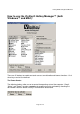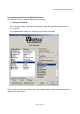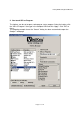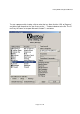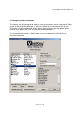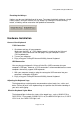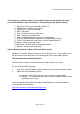Instruction Manual
VisiKey® Wired Keyboard Manual
Page 14 of 14
Resetting the Hotkeys.
Hotkeys can be reset individually or all at once. To restore the default setting on a single
hotkey select it and click “Default This Key” button. By clicking the “Default All Keys”
button, all hotkeys will be restored to their predefined commands.
Hardware Installation
Connect Your Keyboard
PS/2 Connection
1. Shut down and turn off your computer.
Make sure the USB - to - PS/2 adaptor (green) is attached to the Universal
Serial Bus (USB) connector and then plug it into your computer’s round
PS/2 keyboard port.
2. Turn on your computer.
3. Enjoy using your VisiKey® Enhanced Visibility Internet Keyboard.
USB Connection
You can plug your keyboard’s Universal Serial Bus (USB) connector into your
computer’s USB port. However, a PS/2 connection is recommended because some
computers do not fully support USB keyboards.
1. With your computer turned on, plug the rectangular USB connector into your
computer’s rectangular USB port.
2. Enjoy using your VisiKey® Enhanced Visibility Internet Keyboard.
Adjusting the Keyboard Legs
The keyboard legs are designed to accommodate various body sizes, chairs and
desks. Pull out or push in the keyboard legs to a position that minimizes bending of
your wrists while typing.
What the Keyboard Lights Mean
The keyboard lights indicate the status of the toggle keys, such as NUM LOCK or
CAPS LOCK. For example, if NUM LOCK is on, the NUM LOCK light is on; if CAPS
LOCK is off, the CAPS LOCK light is off.