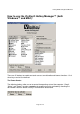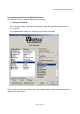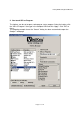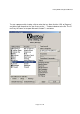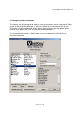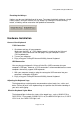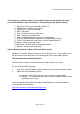Instruction Manual
VisiKey® Wired Keyboard Manual
Page 16 of 16
Trouble Shooting:
1. If your keyboard is not responding, be sure to check if the connector is correctly
installed into your computer and securely connected to the correct port. Check
to see if there are any breaks or sharp twists in the cable.
2. If your USB keyboard does not respond make sure your computer is turned on.
If you connected your mouse while your computer was shut down, try
disconnecting and re-connecting the mouse while the computer is turned on.
3. If the keys on your keyboard are sticking or slightly harder to push, the problem
may be caused by something previously spilled on the keyboard. If you spilled
a sticky substance on your keyboard, drain the liquid and then completely wipe
the keyboard with a damp cloth. Allow the keyboard to dry completely before
reconnecting it to your computer.
4. In very few instances, there may be some mold plastic left over from production.
If one particular key is sticking, you may want to check and see if there is any
plastic under the sticking key. If so, you can gently pop the sticking key off and
remove the plastic underneath the key. Before you gently return the key to its
position on the keyboard, check for dust or debris under the key. Any dust or
debris can cause friction between the key and the circuit board and needs to be
removed.
5. Keep all items away from direct sunlight, moisture, dirt, extreme heat and
abrasive chemicals (cleaning solutions). Please note that abrasive chemicals
can fade the lettering on the keyboard.
6. If the keyboard or mouse become accidentally immersed or splashed by liquids,
switch off your PC immediately and unplug all items. Turn the keyboard upside
down to drain any liquids. If the liquid was water, simply let the keyboard dry
before using it. If you spilled a sticky substance on your keyboard, drain the
liquid and then completely wipe the keyboard with a damp cloth. Allow the
keyboard to dry completely before reconnecting it to your computer.
7. For optimum performance, keep your keyboard clean and free of debris, such
as food crumbs or dust. Keyboards should be cleaned with a “spray and wipe”
cleaner with either a cloth or tissue on a monthly basis.