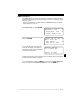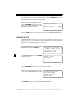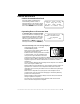User Manual
Table Of Contents
- Safety Precautions
- Getting Started
- Using The Tool
- Global OBD II Diagnostics
- GM Historic Diagnostics
- Ford Historic Diagnostics
- Chrysler Historic Diagnostics
- Help & Troubleshooting
Help & Troubleshooting • • • • • • • • • • • • • • • • • • • • • • • • • • • • • • • • • • • • • • • • • • • • • • • • •
7 – 4 • • • • • • • • • • • • • • • • • • • • • • • • • • • • • • • • • • • • • • • • • • • • • • • • • • • • • • • •
7
BATTERY REPLACEMENT
The tool requires a 9V (type 6LR61) alkaline battery to operate independent of
vehicle and AC power. When the batteries need to be replaced, the low-battery
icon (
) displays.
❒ Rechargeable batteries do not last as long alkaline types and are not
recommended.
❒ Non-rechargeable Lithium (Li) batteries can be used. Though Lithium types
last longer than the alkaline types, they are more expensive.
Follow these steps to replace the batteries:
1) Place the tool with the display
facing down on a non-abrasive
surface.
2) Remove the battery cover
screw.
3) Slide the battery cover off.
4) Remove discharged batteries
and properly discard.
5) Install new battery.
6) Slide battery cover on.
7) Install screw — do not
overtighten.
TOOL SELF-TESTS
If you experience problems when performing the Tool Self-Tests, contact
technical support at 1-800-228-7667 (8:00 – 6:00 EST Monday – Friday) or send
an email to tech_support@actron.com
Tool Self-Tests check the display, keypad, internal memory, and RS-232
interface.
After powering up the tool, the Main Menu
displays four choices. Select Tool
Self-Test with the
83'2:1
arrow keys
and press
(17(5
.
From the Tool Self-Test menu, choose from Display Test, Keyboard Test, or
Memory Test.
Cover
Screw
9V Battery
!3;@ !7@G ^
*7:;5>7 ;39@AE;E
(AA> '7FGB ]
[
(AA> '7>8W(7EF