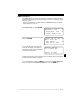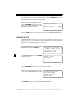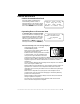User Manual
Table Of Contents
- Safety Precautions
- Getting Started
- Using The Tool
- Global OBD II Diagnostics
- GM Historic Diagnostics
- Ford Historic Diagnostics
- Chrysler Historic Diagnostics
- Help & Troubleshooting
• • • • • • • • • • • • • • • • • • • • • • • • • • • • • • • • • • • • • • • • • • • • • • • • • • • • • • • • • 7 – 5
• • • • • • • • • • • • • • • • • • • • • • • • • • • • • • • • • • • • • • • • • • • • • • • • • • Help & Troubleshooting
7
• Display Test
The Display Test is used to check the
LCD. The test fills every pixel of the LCD
display with a solid black character. Select
Display Test and press
(17(5
.
Press
(17(5
again to start the test. Look for pixels that are not black. In other
words, look for missing spots in the solid black characters. When done, press the
%$&.
key.
• Keyboard Test
The Keyboard Test is used to verify the keys are functioning properly.
Select Keyboard Test from the Tool Self-Test menu to display the Keyboard
Test screen.
When you press a
.(<
, the key name or
scroll direction should appear on the
display.
For example, if you press the
(17(5
key,
then Key: ENTER displays on the third
line of the screen. If the name does not
display, then the key is not working.
The only exception is the
%$&.
key. When the
%$&.
key is pressed, the Tool
Self-Test menu returns.
If the Tool Self-Test menu does not return, then the
%$&.
key is not working.
(AA> '7>8W(7EF ^
[
S;EB>3K (7EF
S7K4A3D6 (7EF ]
S!7?ADK (7EF
"(& (A (7EFX AA=
AD !;EE;@9 'BAFE
@ ;EB>3KX $D7EE
+:7@ A@7
$GE: GFFA@ (A (7EF
7K @6 ;EB>3K "3?7
7K
+:7@ A@7
$GE: GFFA@ (A (7EF
7K @6 ;EB>3K "3?7
7K "(&
+:7@ A@7