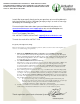Installation Guide
IMPORTANT INFORMATION ADDENDUM – KEEP THIS DOCUMENT.
USE THE PHONE NUMBERS, EMAIL ADDRESSES AND WEBSITES LISTED
IN THIS DOCUMENT RATHER THAN THOSE DESCRIBED WITHIN YOUR
MANUAL, THEY HAVE CHANGED.
I would like to personally thank you for your purchase of our exciting biometric
lock from Actuator Systems. We hope you enjoy using it as much as we enjoy
developing this technology for you.
For more helpful information about your new biometric lock please visit
www.advancedactuators.com/support.php or our new knowledgebase at
http://www.advancedactuators.com/knowledge-base.php
For all Tech Support Questions:
Call: 407-567-7130 Ext 102 or Email: support@advancedactuators.com
To reach the main office: 407-567-7130
Frequently Asked Questions (FAQ)
Here are a few answers to common installation questions. (These account for 90% of the inquiries we
receive to our technical support department).
1) Our lock says ERROR! BYE! when you attempt to access anything on the menu.
99% of the time this is caused by the impact alarm not being held down properly. The impact
alarm is a metal tab that is under the rubber protector on the outside of the lock. It must be held
down either by being affixed to the door or held down with your finger (or some tape) if you
are testing the lock prior to installation.
2) I see NO MASTER FP when I turn on my lock.
This indicates you have not enrolled any users in your lock. With no fingerprints or PIN Codes
enrolled, the Lock will unlock when the # button is pressed on the keypad. It is strongly
recommended that an Administrator (User IDs 1 thru 3) DELETE ALL Fingerprints and PIN
Codes menu items 1.7 and 1.8), prior to programming the Lock, in the event that a User has
been accidentally added prior to programming.
3) Issues with fingerprint recognition are due to a poor enrollment 95% of the time. High quality
enrollments are the key to fast and reliable operation of your new lock. Ensure when you place
your finger on the pad for enrollment that as much of your finger as possible is in contact with
the sensor. Do not move your finger while it is being scanned. Keep even pressure applied to
the center of the fingerprint pad. You can enroll the same finger more than one time. It also can
help enrollment if the finger you use is not overly dry.
a. Upon request we can provide you with disposable fingerprint enhancement pads.
These pads are only necessary in the event you had trouble enrolling. To use just wipe
your finger with one of the pads 5 seconds before enrollment. These pads
considerably enhance the quality of the ridges of the fingerprint.
4) Consult your manual for more information. Make sure you use the support phone numbers,
email addresses and website in this letter if you need to contact Actuator Systems.
Thanks again from your friends at Actuator Systems!
Sincerely,
Kevin Henderson
CEO
Actuator Systems