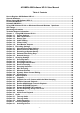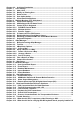ACUMEN AIM Software HD 2.6 User Manual Table of Contents How to Register AIM Software HD 2.6.......................................................................................... 5 General Notations .......................................................................................................................... 6 Before Using AIM Software HD 2.6............................................................................................... 6 On-line User Manual ..................................
Chapter 6-2. Archiving Destination ......................................................................................... 30 Chapter 7. User Settings .......................................................................................................... 31 Chapter 7-1. Add a User ........................................................................................................... 31 Chapter 7-2. Modify an Existing User .............................................................................
APPENDIX..................................................................................................................................... 54 Minimum System Requirement .................................................................................................. 54 Username and password ............................................................................................................ 54 Benchmark Environment: .................................................................................
AIM Software HD 2.6 User Manual Central Management Software (AIM Software HD 2.6) is a total solution for managing Acumen’s network products including IP cameras and DVRs/NVRs. AIM Software HD 2.6 contains (1) network video recording software, (2) eMap Manager, (3) Database Manager, (4) Web Server, (5) AIM remote playback, (6) video archiving, and (7) remote AIM/DVR/NVR playback and file download. Major features including managing 72 H.
Copyrights ACUMEN INT. CORP. holds exclusive ownership of the software and all intellectual property rights embodied therein, including copyrights and valuable trade secrets incorporated in the software's design and coding methodology. The software is protected by international treaty. This agreement provides you with only a limited use license, and does not grant you any intellectual property rights in the software.
General Notations The terms of IP-based devices or products used in this document refer to H.264 HD/JPEG IP Fast Domes, Video Servers, or IP Cameras. The terms of DVR/NVR devices/products refer to DVR 3, DVR5 series, and NVR Touch Series. Before Using AIM Software HD 2.6 AIM Software HD 2.6 contains video recording. AIM Software HD 2.6 supports multiple hard disk drives recording. If overwritten setting is enabled, the oldest recorded video clips get deleted first.
CPU Usage To limited AIM Software HD 2.6 CPU usage, a user can click on CPU usage button to limit CPU usage at certain percentage. Streaming Information To get live video streaming information, click "F2" function key on the keyboard.
Chapter 1. Using AIM Software HD 2.6 To access AIM Software HD 2.6, follow these steps: 1) Click on AIM Software HD 2.6 via Start->Program Files->ACUMEN AIM Software HD 2.6->AIM Software HD 2.6. 2) Click on AIM Software HD 2.6 on desktop. To login AIM Software HD 2.6, please follow these steps: Step 1. Step 2. Step 3. Select a user from User name dropdown list. Type the password or leave it blank if you are first time to use this software. Click on OK button.
Auto run this application when system starts: AIM Software HD 2.6 auto-run when Windows starts Auto sequence after reboot: Perform grouping sequence after system reboot. Full mode after reboot: Perform full screen mode after system reboot. Original video resolution at full screen mode: Use original resolution at single channel view mode. Do not scale original video. Auto login when system starts: Bypass login when system starts.
To edit Camera Setting dialog box, please right mouse click on a channel and select Camera Properties menu item. Name—Camera name which is displayed on top of live video channel Location—Indicating the location of the camera installed. Frame Rate—Frame rate for the device ONVIF—Frame rate and video quality settings based on ONVIF protocol. Device Type—Device type selection box, RTSP is for H.264 D1 or H.264 HD IP cameras.
If the above settings are done, you can click on Connect button to test if the device is properly For default username and password information, please see appendix for detail. Chapter 1-3. Device Type There are few device type drivers for connecting streaming: RTSP—Connect an IP camera with RTSP streaming protocol. DVR/NVR-JPEG--Connect a DVR/NVR by MJPEG protocol. DVR/NVR-H264—Connect a DVR/NVR by H.264 protocol. AIM-JPEG—Connect a AIM by MJPG protocol.
Note: ONVIF setting can only support Acumen’s ONVIF cameras. Chapter 1-5. IPScan Utility To find out the network devices, IPScan utility can scan through all IP address within LAN. A user can select a device item in IPScan and click on Close button to setup the device. All the device information such as IP address and port number get automatically carried over AIM Software HD 2.6. Click on Connect button in the device dialog box which can test the connection between the PC and the device.
To change recording configuration, please follow the following selections. Chapter 2-1. Schedule Recording Settings AIM Software HD 2.6 can schedule recording based on “Always”, “No Record”, and “Motion recording for a particular hour. To enable recording for a particular hour, please click on the week control and set the recording option for the hour. Please also specify the recording type by selecting one of the recording types.
Please enable on “Motion Detection” option and click on "Optiona" to setup motion detection. There are up to four motion areas available for a user to configure. Perform mouse-dragging on the video area to define a motion area. Perform right-mouse click can clear a area or clear all areas. To change motion detection sensitivity, please click on the scroll bar for adjust. At live monitoring mode, if a motion detection is triggered, the camera window shows “little man” to indicate a motion detection event.
Chapter 2-3. Recording at System Startup After the restart of AIM Software HD 2.6, AIM Software HD 2.6 starts recording automatically. There is no need to restart recording service. If a schedule is set, AIM Software HD 2.6 records video based on the schedule at startup. Chapter 2-4. Estimated Recording Days After system installation, to estimate approximate recording days, a user can click on System setting button to enable system dialog box. Click on “Record time” tab.
To do so, please first select a drive at “Add Network Drive” list. Select network storage by click on “Mapped Drive of AIM PC” button. Once the network storage is selected, click on Apply button. At the last, please check the newly added network storage from Drive Number for enabling the storage. AIM records based on the selected drivers at circular recording basis.
For "Map Network Drive", please make sure that "Reconnect at logon" option is checked. This can avoid losing connectivity from AIM due to network driver rebooting. For adding a network driver for AIM, please select one of the PC HDD or network HDD. Perform right mouse click on the HDD. Click on "Map Network Drive.." menu item. "Map Network Drive" dialog box shows up.
Chapter 3. Grouping Settings A user may want to manage camera or DVR/NVR groupings based on their geographic locations or their functions. recalled easily later on. The video of the grouping devices can be To setup groupings, please click on the Grouping button and follow the followings steps. Select left IP Cam/DVR/NVR grouping and select right grouping item. Click on Right button to create a grouping. Click on Up or Down button to change the sequence in Grouping tree view.
grouping, or select on a grouping and click on Property button for its name. Type the grouping name in Grouping dialog box. Chapter 3-2. Grouping’s Devices Once a grouping is set, please select the device of the grouping. pre-assigned grouping device item. Right click on the Select on the device item and perform right mouse click for assigning Property. Chapter 3-3. Grouping Authentication To assign a grouping access right, please right click on a grouping and select Property menu item.
Chapter 3-4. Recall a Grouping To recall a grouping, click on grouping drop down list. Chapter 3-5. Grouping Sequence In grouping tab, please specify Sequence Time. button to perform Sequence Display feature. In live monitoring mode, please click on SEQ Chapter 3-6. Main Grouping Main Grouping refers to AIM Software HD 2.6’s main screen which contains 36 windows-division screen. To add a device for the main grouping, please follow the steps: (1) Select Main Grouping in grouping dropdown list.
4-window-division 36-window-division w w Each 16-window-division w v i Chapter 3-8. Dynamic Video Channel Editing e If a user wants to change the arrangement of a camera channel, the user can drag a camera w and drop to another video channel. This operation swaps these two cameras’ positions dynamically in software. There is no need to re-assign all the IP settings, if the user later changes his/her mind for the camera’s display position after installation. Drag-n-drop Chapter 3-9.
- 22 -
Chapter 4. Video Playback AIM Software HD 2.6 can perform video playback task for all IP-based products including H.264 HD IP Cameras, full D1 IP Cameras, IP Fast Domes, Video Servers, LAN Cameras, and DVR/NVRs. Chapter 4-1. To perform video playback on various IP devices, follow the following sections: Playback To perform playback operation, you have to select a camera channel or a DVR/NVR. By clicking on playback button, the playback dialog box shows up.
Alarm Recording Continuous Recording Once a video clip is playing, click on Stop, Play, Pause, <<, >>, and snapshot buttons for the video clip. A user can also click on the time-bar for video playback. Chapter 4-3. Multiple Channels Playback A user can select a grouping for multiple channels playback. To do so, please click on multiple channel playback button. A playback button shows up as below: There are up to 36-channel that is available in the system. Please specify date and time.
Chapter 4-5. Remote DVR/NVR Playback For playback on a remote DVR/NVR, please first perform right-mouse click on a DVR/NVR channel. Select “DVR/NVR Remote Playback” menu item for DVR/NVR video playback. The DVR/NVR Playback dialog box shows up. box for remote DVR/NVR playback. Specify date and time information in the dialog Chapter 4-6. Remote DVR/NVR File Download To download remote DVR/NVR’s files, please first perform right-mouse click on a DVR/NVR’s channel. Select “DVR/NVR File Backup” menu item.
Chapter 4-7. AVI File Exporting & Play From a File Exporting AVI with OSD To export an AVI file for main grouping device, please perform playback operation for the device. Once the video clips have been located, specify the file name and click on Save Now button for the AVI file. Exporting AVI without OSD For direct exporting H.264 AVI file without OSD time stamp, this operation performs fast than rendering OSD. AIM Software HD 2.
Chapter 4-8. Snapshot For IP-based devices, you may want to capture a particular video into a picture. You can click on the Snapshot button. The picture is exported to a JPEG file format. For DVR/NVR devices, please perform right-mouse-click and select “Save As JPEG” menu item. Chapter 4-9. Alarm Event Playback To playback based on motion detection events, please click on the alarm radio button at the Playback dialog box. Click on Search button to list all the motion detection events.
Chapter 5. Audio Chapter 5-1. Two-way Audio To perform two-way audio, please first select a particular channel for listening to the audio of the channel. Click on Speaker icon to enable audio feature. To change volume, please change volume bar. To speak to remote site, please click MIC On button. To enable audio monitoring, please double click on a channel in full screen mode for audio monitoring. Chapter 5-2. Two-way Audio AIM Software HD 2.
Chapter 6. Archiving Manager AIM Software HD 2.6 Archive Manager can archive video to a central storage. Archive Manger is located in each AIM PC. It can perform video clips archiving to the central storage automatically. Chapter 6-1. Archiving Source To perform video archiving, select the cameras for video archiving. You can keep the video clips from the AIM PC (Duplicate Archiving), remove the video clips from the AIM PC, or choose the time not for archiving.
Chapter 6-2. Archiving Destination A user can choose the Archive Driver for archiving the video clips from a AIM. The Archive Drive could be a network RAID drive or internal SATA RAID for large among data. For a network RAID (NAS), click on "Setup Network Disk" button to attach the drive to the AIM. After setup the archiving drive. Please select Real-Time Archiving or Scheduled Archiving. For Read-Time archiving, the archiving task is activated in next minute.
Chapter 7. User Settings User setting allows add a user, delete a user, change password for a user, and assign feature accessed by a user. To add, delete, and modify a particular user, click on User button in NVR tool box. The User Setting dialog box shows up. Chapter 7-1. Add a User To add a user, click on a particular user in the user list and click Add button. Add User window shows up. To add user, specify user name, password, and confirm password.
first click on Property button. The User Property dialog box shows up. box for the user in Access Level list item. Click on the check Chapter 7-5. Alarm Email Notifications For sending alarm email notifications, please configure the email setting in the user. After finishing email setting, please configure Alarm Output Management at Camera Settings.
Chapter 8. Multiple Monitors, PTZ & Keyboard In order to perform PTZ movements, you have to select a particular live channel which contains an IP Fast Dome. Once an IP Fast dome is selected, you can control the movements using PC keyboard and/or PTZ control Panel. IRIS control Focus control Auto pan Preset points control Preset settings Zoom control Speed control control PTZ control Chapter 8-1. Preset Point Settings To setup preset points, please invoke Presets dialog box. steps: Step 1. Step 2.
Chapter 8-2. AIM Software HD 2.6 Status Panel AIM Software HD 2.6 status panel is described as following chart. System date System time Recording percentage of HDD CPU usage PTZ indicator MIC status Sequence mode User status Speaker status Chapter 8-3. Control PTZ via Keyboard To use PIH-931D keyboard for AIM, please follow the following steps. RS-232<->RS-485 convertor for connecting keyboard and a AIM PC. First, please add a RS-232<->RS-485 Convertor Chapter 8-3-1.
+ + + Chapter 8-3-2. Window-division To change window-division, please first control a AIM and type the following buttons. 16-division 8-division 9-division 4-division 36-division AIM ID + DVR/NVR + ENT To recall 36-window-division, please type AIM ID followed by DVR/NVR and ENT buttons. operation is same controlling a AIM. Chapter 8-3-3. Recall a Camera For recalling a camera, please select camera number and follow by CAM button.
Chapter 8-5. Multiple Monitors Virtual Matrix Output AIM can up to support 6 monitors, one main monitor + 5 additional monitors. AIM TV wall virtual matrix can be connected as the system described below: To support 6 monitor outputs, please use ASUS 7970-DC2-3GD5 graphics card. After installing the graphics card, click on Monitor button.
Once all the monitors are properly installed, click on "Identify Monitor". IDs as below: All monitors are shown Few functions for controlling AIM monitors are described below: Quad display: for large LCD panel, AIM can be configured to show 4 AIM monitors on one big LCD monitor. Default grouping: the default grouping to be shown on the monitor. Sequence time: the monitor can be programmed for sequence display. Division: the default camera division of the grouping.
Chapter 8-7. Keyboard Playback Please press SHIFT and DVR buttons for playback a AIM and press one of the follow buttons for playback. To control multiple channel playback feature, please click on Stepping Forward button. This invokes multiple channel playback features. To control single channel playback feature, please click on Play button. A date and time dialog box shows up. Please use for entering date and time. Press ENT button for searching the video.
Chapter 9. eMap Manager eMap is an application which can manage devices such as IP camera, IP Fast Dome, and DVR/NVRs on multiple maps. With eMap Manager, user can easily locate a particular device on a map. Chapter 9-1.
PTZ Control Panel To control PTZ device, please double click on a PTZ device. Perform PTZ feature on the PTZ control panel. Chapter 9-2. Tool Bar The buttons from left to right are described as follows: New map: Create a new map. Delete map: Delete an existing map. Export map as: Export existing for later use. Map properties: Set map properties. Device properties: Set device properties Refresh: Refresh eMap map list and device information.
PTZ control panel: Switch to PTZ control panel. eMap edit mode: for editing a map, deleting a map, and setup a device on map. eMap control mode: for PTZ control and live monitoring mode Chapter 9-3. eMap Alarm Options Chapter 9-3-1. Setup a Map To setup a device map, click on File->New Map or New button at Map list. box gets displayed. A file opening dialog Please select the JPEG map file representing the installation site. Type both map name and location information.
Chapter 9-4. Setup a Device on a Map To setup devices on a map, drag-and-drop a device from Device List to its associated map. The device item shows checked if the device is setup on the map. Chapter 9-4-1. Delete a Device on a Map To delete the device on the map, follow the following steps: 1. 2. 3. Select on the device. Right click on the device. Select “Device Delete” menu item. Or, uncheck the check box of the device item. Chapter 9-4-2.
Chapter 9-4-3. Device Property To show a Device Property, select “Device Property” menu item on the menu. A Device Property dialog box shows up. Device name and device text color can be changed for distinguishing its background image. Chapter 9-5. Find a Device on eMap DVR, DVR/NVR’s camera, or IP-based devices can be setup on different maps. It is very difficult for a user to find the live video of a particular device.
Chapter 10. Web Server Each AIM has one web server for displaying live video. the port number of the PC’s IP address. To enable the service, please specify Once this is done, the user can click on the HTTP Link and launch Internet browser to see the video. Chapter 10-1. Login Web Server To login AIM web server, please provide the username and password for the service. The live video is grouped based on grouping as in AIM Software HD 2.6.
Chapter 11. Database Manager Database Manager allows a user to perform operational report printing, event report printing, database importing, database exporting, and database repairing. To perform above features, please see the following: Chapter 11-1. User Operational Report For showing all logon logs, please click on “User Log Report” menu item. To print out the report, please click on “Print/Print Preview” menu item. Chapter 11-2.
Chapter 12. Alarm Management Chapter 12-1. Enable Alarm Input AIM Software HD 2.6 can be managed to receive remote IP camera motion detection signal and AIM motion detection signal. Depend on IP camera models, AIM Software HD 2.6 can also receive alarm signals including face detection alarm, tampering detection alarm, audio alarm, and dry-contact digital input alarm. These alarm signals can be received by AIM and eMap manager. Please enable "Enable Alarm Input (DI)" option for receiving alarms.
Chapter 12-4. Remote Alarm Input (DI) & Digital Alarm Output (DO) If a camera is equipped with a digital input and an digital output, a user can configure the digital input (DI) triggered by an access control or an digital relay input. AIM Software HD 2.6 is capable of receiving the digital signal from a camera via network. After receiving the alarm signal, AIM Software HD 2.6 can trigger various alarm outputs including the digital output.
Chapter 13. Retail and Distribution Business Solutions AIM Software HD 2.6 is able to connect to Point of Sale (POS) terminals. POS transaction data can be captured by AIM Software HD 2.6. POS transaction data can be displayed on live video and playback video. AIM Software HD 2.6 also provides smart transaction search for associated video clips. To perform these features, please follow the steps below: Chapter 13-1. POS Connection Basis for Retail Business AIM Software HD 2.
Chapter 13-3. Link POS with a Channel To link a POS to a camera, please click on “Property” button and “POS” button. The POS Setting dialog box shows up. In POS Setting dialog box, please specify the following information for capturing POS transactions. Device: POS register number. COM Port: The mapped COM port number for the POS terminal. Print on Video File: Record POS transaction into video file. Print on Playback: Display POS transaction during playback.
Once above information is setup correctly, AIM Software HD 2.6 starts to capture and to display POS transactions on live video. Note: For demo purpose, please press F3 to show simulated POS transitions. Chapter 13-4. Playback for POS Transactions During playback, the recorded POS transactions get shown on the video and displayed on the list box. Click on a POS transaction. The video clip is played associated with the time of the POS transaction.
Chapter 13-5. Search POS Transactions Too search a particular search conditions such as an amount, a product item, subtotal, and total, a user can set the search condition for associated time stamp. Click on the item in the listbox. It can play the video of the transaction. Chapter 13-6. Scanner Connection Basis for Transportation Business For transportation business, a barcode scanner and a keyboard are widely used.
Chapter 14. Trouble Shooting Chapter 14-1. What should I do if I experience video flickering in AIM If you experience video flickering at AIM of the PC’s graphic card, please follow the instruction for solving the problem. Step 1: Please go to “Control Panel->System and Maintenance->System Properties” at Windows 7. Step 2: Click on “Performance Setting” button and select “Adjust for best performance” option. It can solve the flickering problem.
Step 3: Turn off the graphics hardware acceleration from AIM at System Settings, if the graphic card of your PC might not support Direct3D technology. Chapter 14-2. What should I do for verifying RS-485 keyboard that is properly installed? Click on System button and Keyboard button in AIM. Please select proper COM port. Start to move the joystick of the keyboard. The keyboard starts to send keyboard protocol to AIM that can be trapped and shown on the Keyboard Setting box.
APPENDIX Minimum System Requirement OS: Windows XP Home, Windows Vista Home, SP3 required, Windows 7 Home CPU: Minimum Intel Duo CPU 2.0 GHz or above RAM: 4 GB DRAM or above HDD Size: At least 250 GB for recording storage Network: Gigabit network Product Supported Full HD IP Camera Series: AiP-M24K, AiP-L24N, AiP-B24N, AiP-R24K, AiP-V24K AiP-O53N, AiP-P24N, AiP-U24K, AiP-U53K, AiP-Z24N H.264 HD IP Camera: AiP-Y14D, AiP-I14D H.
H.264 benchmark table Intel Core i7-2630QM 2.00GHz RAM: 8 GB DDR III CPU model: Intel i7 Quad-Core 2.93GHZ RAM: 2 GB DDR III CPU model: Intel T5750, 2GHZ DuoCore RAM: 3 GB DDR II 677 OS: Windows 7, 64 bit OS: Windows 7, 64 bit, SP1 OS: Windows XP SP1 H.264 at 1080P, 30 FPS H.264 at D1 30 FPS H.264 at 1280X768 15 FPS H.264 at D1 30 FPS H.264 at 1280X768, 15FPS Ch.
52 51% 74% 54 52% 75% 60 54% 75% 64 56% 81% 66 57% 82% 68 57% 83% 70 60% 85% 72 68% 85% - 56 -
AIM 2.
Network Web interface Live video web interface Mobile support Protocols IPScan iPhone and Android ARP / TCP/IP / HTTP / SMTP / DNS / PPPoE Supported, easy-to-setup for IP address Other DST Daylight saving time by Windows OS OS Windows 7 Home, Windows Vista Home, and Windows XP Home Language English, Chinese, Spanish, French, Italian, Japanese, Russian, Portuguese, Simplified Chinese, Czech, Slovenia, Chinese, and German CPU requirement Minimum Intel Duo CPU 2.