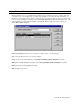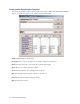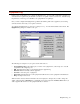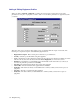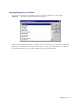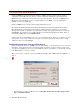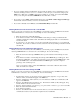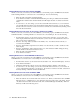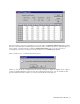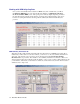User`s guide
34 - Heart Rate Monitor Module
Initiating Download for the Polar Vantage NV HRM
Before you are ready to download your workout HR data, you must first prepare your HRM. Be sure that the
Polar Advantage Interface is connected to the correct COM port. Now do the following:
• Place the watch on the Polar Advantage Interface.
• Now, click the Start button. The Polar NV Module dialog box will open, UltraCoach will establish
communication with the watch, and then UltraCoach will display the table of contents read from the
watch.
• You can now do one of two things: you can select a watch file and download it, or you can select the
last watch file listed and delete it. The way the Polar Vantage NV was designed, you can only delete
the last workout recorded. If you want to download a workout, select it from the list by clicking on that
line in the list and click OK.
Initiating Download for the Polar Accurex Plus or XTrainer Plus HRMs
Before you are ready to download your workout HR data, you must first prepare your HRM. Be sure that the
Polar Interface Plus or Advantage Interface is connected to the correct COM port. Now do the following:
• From the Time selection of your watch, press the "Select" button (right side, on top) 2 times. The
watch display will alternate between how many files you have saved on the watch and the amount of
time you have free in watch memory.
• Press the "Store-Lap" button (red button in the middle) once. You will see the last workout you
recorded with your HRM.
• Press the "Signal" button (right side bottom) until you see the workout you want to download on the
watch display.
• Press the "Set-Start/Stop" button (left side button) once. The characters "COM" will appear, along
with the number of the selected workout recorded.
• Place the watch on the Polar Interface.
• Now, click the Start button.
Initiating Download for a Polar HRM with an IR Interface
Before you are ready to download your workout HR data, you must first prepare your HRM. Be sure that the
Polar IR Interface is connected to the correct COM port. Now do the following:
• From the Time selection of your watch, lower left side button once. The watch will display “Connect.”
• Now, click the Start button.
• UltraCoach will read the workouts stored on the watch and display a summary of the workouts.
• You can now do one of two things: you can select a watch file and download it, or you can select one
or more watch file listed and delete your selections. If you want to download a workout, select it from
the list by clicking on that line in the list and click OK.
Initiating Download for the ProActiv Nimbus HRM
Before you are ready to download your workout HR data, you must first prepare your HRM. Be sure that the
ProActiv Nimbus is connected to the correct COM port. Now do the following:
• Place the watch into the download cradle and close the cover. When you click OK on the Load HRM
Data data screen, you will then have to press the button in the upper right corner of the watch. It is the
only button that is accessible when in the cradle. The download will begin automatically. When it is
finished you will see the following screen: