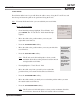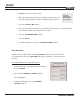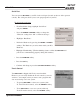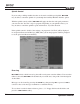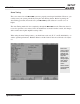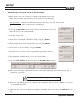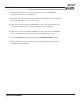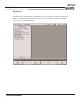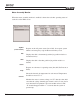Troubleshooting guide
SETUP
MILLPWR
®
Operation Manual
7-23
Serial Port
You can connect
MILLPWR to your PC via the serial port (located on the rear of the operator
console). The serial port allows you to store part programs on your PC.
Z-axis Control
Your MILLPWR is shipped with Z-axis control enabled.
However, you can easily disable the Z-axis control at your con-
venience—for example, when you want to run a program that
was created using a two-axes system.
T
o activate the serial port:
• From Installation Setup, highlight “Serial Port”
and press
ENTER.
• Press the
REMOTE STORAGE softkey to change the
“Function” setting from “Off” to “Remote Storage.”
• Highlight “Baud Rate.”
• Define the Baud rate by pressing the
LOWER or HIGHER
softkeys. The Baud rate you select must match your PC’s
Baud rate.
• To operate MILLPWR as a three-axes system (with
X, Y and Z motion control), select the
ENABLE softkey.
• To use
MILLPWR as a two-axes system (with only
X and Y motion control), select the
DISABLE softkey.
• Highlight “Handshaking.”(The handshaking feature verifies that MILLPWR and
your PC are communicating properly during file transfers.)
• Press the
ENABLED softkey.
• Press the
USE key.
• Continue with Setup or press the
USE NEW SETTINGS softkey.