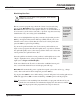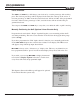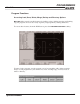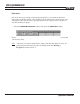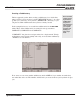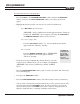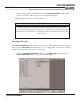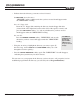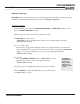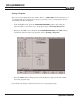Troubleshooting guide
PROGRAMMING
MILLPWR
®
Operation Manual
3-20
T
o create directories for your programs:
• Press the PGM key, the PROGRAM FUNCTIONS softkey and then the DIRECTORY
softkey. Now press the SELECT DIRECTORY softkey, and a directory list will
appear.
• Highlight the directory where you want to store your new subdirectory.
Select
MILLPWR's internal memory:
"MILLPWR" and any subdirectories should appear under the "Directory"
heading. (If “MILLPWR” does not appear, check that the
USE FLOPPY
and REMOTE STORAGE softkeys are not selected.)
Select a 3
1
/2
" floppy disk:
Press the
USE FLOPPY softkey. "A:" and any subdirectories should
appear under the "Directory" heading.
Select your PC:
Press the
REMOTE STORAGE softkey. "REMTSTOR"
and any subdirectories should appear under the
"Directory" heading.
• Using the arrow keys, highlight the existing directory you want
to put your new subdirectory in. (In our example, we highlighted
"MILLPWR," then created a subdirectory entitled "COMPA-
NY1.")
• Press the
SELECT DIRECTORY softkey again to verify your choice. The "Directory"
screen will disappear.
• Now press the
DIRECTORY softkey.
• Press the CREATE DIRECTORY softkey. You will be asked to name your directory.
• You can name your directory using the numeric keys on the operator console or by
selecting letters from the
ALPHABET option. Use the arrow keys to move from
letter to letter then press the
ENTER key to make a selection. Program names are
limited to eight characters, consisting of numbers and/or letters.
The REMOTE
STORAGE soft-
key will only
appear if MILL-
PWR has been
set up for
remote storage.