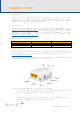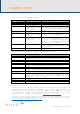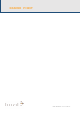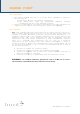User's Manual
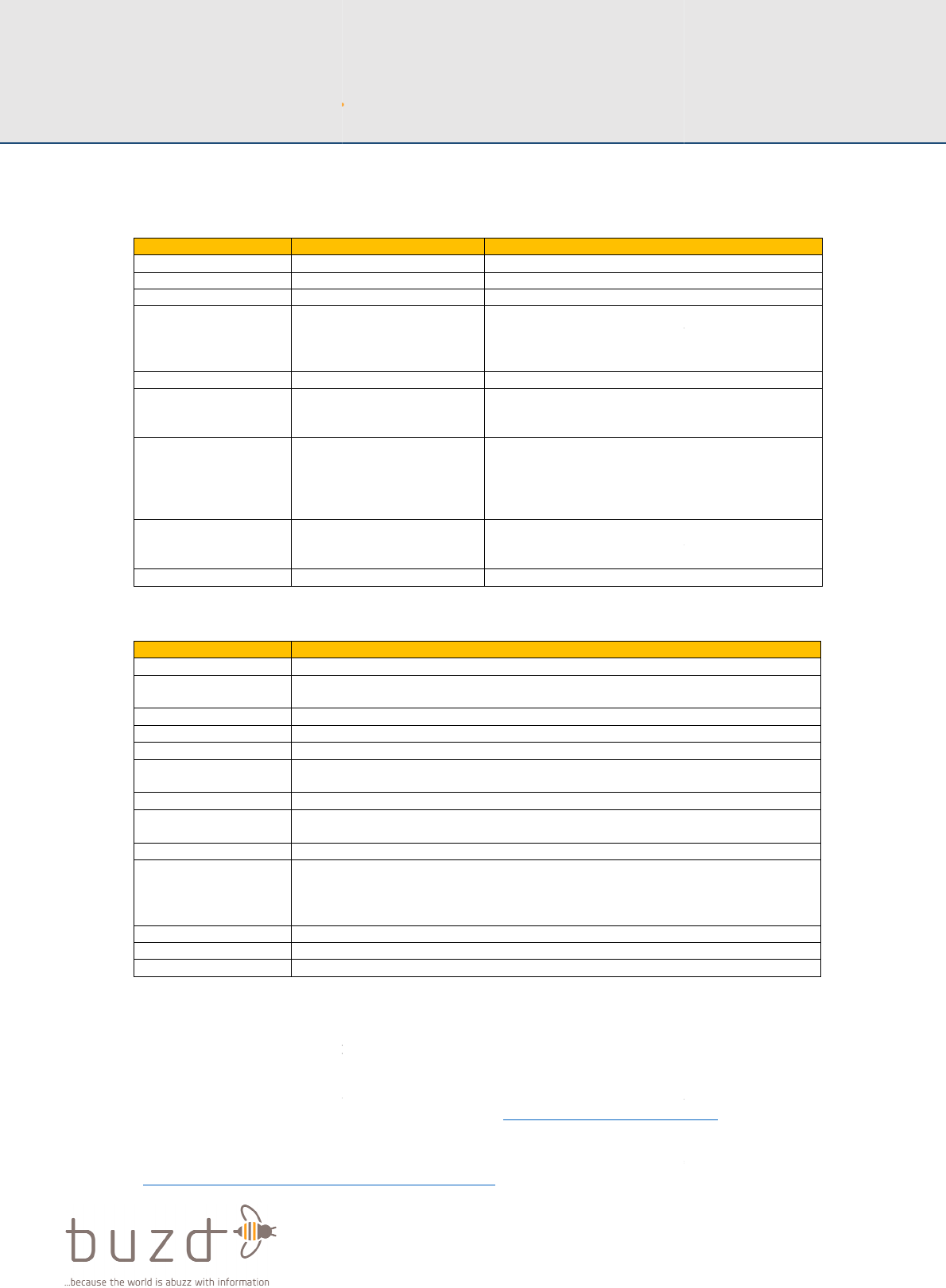
README FIRST
Once power is provided to the Buzd MiniSensor the LED’s will provide status o
its operation based
on the following:
LED
Indicator
LED 1 (Power)
Green
LED 2 (Status)
Green heartbeat
(flash flash pause
flash flash)
LED 3 (Error)
Red flash
(flash flash flash
flash)
Red heartbeat
(flash flash pause
flash flash)
Red solid
The Buzd MiniSensor also has
Interface
Description
LAN Port
Used to connect the Buzd MiniSensor to an Internet
connection and optionally provide power with POE support
WAN Port
Not used
Power
The su
the power the Buzd MiniSensor through this interface
USB Port
The Buzd MiniSensor does support 3G/4G capabilities with
the use of
Reset Button
The reset button can be used to
back to factory defaults. With power applied the reset
button when held for 10 seconds will revert the Buzd
MiniSensor to factory defaults
Switch
Not used
Customer Support
The Buzd Customer Support website provides online documents and tools for
troubleshooting and resolving technical issues with Buzd products and
technologies. Access to the Buzd Customer Support website requires a username
and password. If you have a valid
password, you can request one by emailing
By using this product you agree to be bound by the Terms and Conditions listed
in the Software Li
cense Agreement and Product Warranty Agreement located at
http://www.buzdanalytics.com/support/eula
README FIRST
READ ME FIRST 2016
Once power is provided to the Buzd MiniSensor the LED’s will provide status o
on the following:
Indicator
Description
Green
solid Power is applied
Green heartbeat
(flash flash pause
flash flash)
When it has a valid
config
Buzd Dashboard
and is working ok (end
of boot process
and indicates normal
operation)
Red flash
(flash flash flash
flash)
When it is not correctly set
licensed in the Buzd
Dashboard
Red heartbeat
(flash flash pause
flash flash)
When it does not have a valid config
from the Buzd
Dashboard
continue to attempt to download and
after 5 un-
successful attempts it
will reboot and try again
Red solid
When a firmware upgrade
initiated from the Buzd Dashboard and
is in progress
The Buzd MiniSensor also has
a number of interfaces which are:
Description
Used to connect the Buzd MiniSensor to an Internet
connection and optionally provide power with POE support
Not used
The su
pp
lied power adaptor and power cable can be used to
the power the Buzd MiniSensor through this interface
The Buzd MiniSensor does support 3G/4G capabilities with
the use of
an external 3G/4G wireless dongle (not supplied)
The reset button can be used to
revert the Buzd MiniSensor
back to factory defaults. With power applied the reset
button when held for 10 seconds will revert the Buzd
MiniSensor to factory defaults
Not used
The Buzd Customer Support website provides online documents and tools for
troubleshooting and resolving technical issues with Buzd products and
technologies. Access to the Buzd Customer Support website requires a username
and password. If you have a valid
subscription but do not have a user ID and
password, you can request one by emailing
support@buzdanalytics.com
By using this product you agree to be bound by the Terms and Conditions listed
cense Agreement and Product Warranty Agreement located at
http://www.buzdanalytics.com/support/eula
READ ME FIRST 2016
-04-Rev-E
Once power is provided to the Buzd MiniSensor the LED’s will provide status o
n
config
from the
and is working ok (end
and indicates normal
When it is not correctly set
-
up and
Dashboard
When it does not have a valid config
Dashboard
. It will
continue to attempt to download and
successful attempts it
will reboot and try again
When a firmware upgrade
has been
initiated from the Buzd Dashboard and
Used to connect the Buzd MiniSensor to an Internet
connection and optionally provide power with POE support
lied power adaptor and power cable can be used to
the power the Buzd MiniSensor through this interface
The Buzd MiniSensor does support 3G/4G capabilities with
an external 3G/4G wireless dongle (not supplied)
revert the Buzd MiniSensor
back to factory defaults. With power applied the reset
button when held for 10 seconds will revert the Buzd
The Buzd Customer Support website provides online documents and tools for
troubleshooting and resolving technical issues with Buzd products and
technologies. Access to the Buzd Customer Support website requires a username
subscription but do not have a user ID and
support@buzdanalytics.com
By using this product you agree to be bound by the Terms and Conditions listed
cense Agreement and Product Warranty Agreement located at