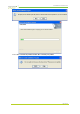User's Manual
Acurix Networks - User Manual X2-A
Confidential. © 2010 Acurix Networks
Page 19 of 31
4. Additional Note for Windows XP
In Windows XP, it is recommended that you use the WLAN a/b/g/n mini-card Module Configuration
Utility. Before using the Utility, please follow the steps below to disable the Windows XP Zero
Configuration:
Option 1:
1. Double click the shortcut icon to open the Utility.
2. From the Windows System Tray, you should see the signal icon. Right-click it and select “Disable
Zero-Configuration”.
3. Tray icon.
The tray icon appears at the bottom of the screen, and shows the signal strength using colors.
Hold the mouse cursor over the tray icon to display the current configuration profile name and
association, as well as transmit and receive speed and the wireless adapter name and IP address.
Right-click on the tray icon to:
Help Open the online help.
Open Atheros Client Utility Launch the Atheros Client Utility (ACU). Use the
ACU to configure the profile or view status and
Statistics information.
Client Managed Test Run the Client Managed Test Utility.
Preferences Set the startup options and menu options for the ACU.
Check whether the program should start automatically
when Windows starts, and check the menu items that
should appear on the popup menu.
Enable/Disable Radio Enable or disable the RF Signal.
Manual LEAP Login Log in to LEAP manually, if LEAP is set to manually
prompt for user name and password on each login.
Reauthenticate Reauthenticate to the access point.
Select Profile Click a configuration profile name to switch to it. If no
configuration profile exists for a connection, add a
profile first.
Show Connection Status Display the Connection Status window. This window