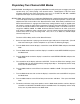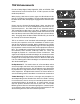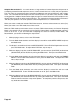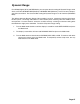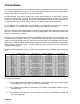Installation manual
Page 80
11 Turn the Mode knob one click so that the display’s second line reads AUTO BALANCE. To
alter the Auto Balance setting, press the Mode knob. To alter another setting skip to Step
13. To completely exit the setup menu, turn the Volume knob.
12 Turn the Mode knob to set the Auto Balance ON or OFF, then press the Mode knob.
13 Turn the Mode knob one click so that the display’s second line reads SURR DELAY. To alter
the Surround Delay setting, press the Mode knob. To alter another setting skip to Step 15.
To completely exit the setup menu, turn the Volume knob.
14 Turn the Mode knob to set the Surround Delay ON or OFF, then press the Mode knob.
15 Turn the Mode knob one click so that the display’s second line reads SURR FILTER. To alter
the Surround Filter setting, press the Mode knob. To alter another setting skip to Step 17.
To completely exit the setup menu, turn the Volume knob.
16 Turn the Mode knob to select the Surround Filter setting you desire (0, 1, or 2), then press the
Mode knob.
17 Turn the Mode knob one click so that the display’s second line reads RS INVERTED. To alter
the polarity of the Right Surround speaker, press the Mode knob. To alter another setting
skip to Step 19. To completely exit the setup menu, turn the Volume knob.
18 Turn the Mode knob to set the RS INVERTED ON or OFF, then press the Mode knob.
19 Turn the Mode knob one click so that the display’s second line reads COEF MATRIX. To alter
the Matrix Coefficient setting, press the Mode knob. To completely exit the setup menu, turn
the Volume knob.
20 Turn the Mode knob to select the Matrix Coefficient setting you desire (0, 1, or 2), then press
the Mode knob. To return to the previous setup menu option, turn the Mode knob clockwise
until the display’s second line reads BACK TO MAIN and press the Mode knob. To com-
pletely exit the setup menu, turn the Volume knob.
You can repeat these steps for the two additional PLII CUSTOM modes.
PLII CM1+THX, PLII CM2+THX, PLII CM3+THX - These modes apply THX enhancements to the
three custom Pro Logic II modes you created. Here, the L, C, R, SUB, LS, and RS Output
channel lamps are on and all speakers are active.