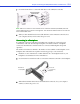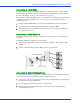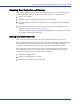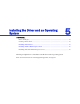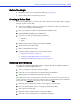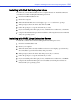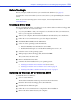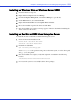User`s guide
Chapter 4: Installing the SATA/SAS Controller and Disk Drives l23
Checking Your Controller and Devices
Once you have installed your controller and connected your devices, you can use the Adaptec
Configuration Utility (ACU) to check your controller and devices, as described below:
1 Turn on your com puter.
2 When the Adaptec screen appears, press Ctrl+A to enter the ACU.
3 Select the SATA/SAS controller to verify the hardware configuration of the controller and
the drives.
4 If your drives have already been used in another system, select Disk Utilities. For more
information see Using the Disk Utilities on page 35.
Check whether all the devices are available, if anything appears to be missing, power down
the computer and check the connections.
Setting the Boot Controller
Note: If your system does not contain more than one bootable controller, skip this section.
Adaptec SATA/SAS controllers supports bootable disk drives. The default setting of the SATA/
SAS controller and system setup allows you to install and boot from either a disk drive
connected to the motherboard, or from a drive connected to the SATA/SAS controller.
Note:
Selecting the boot controller is done using the system BIOS Setup Utility. Launching the
system BIOS Setup Utility varies depending on your computer model. Refer to your computer
documentation for instructions on how to access the system BIOS.
1
Enter the system BIOS Setup.
2 Navigate to the disk drive boot sequence.
3 Move the boot controller to the top of the list.