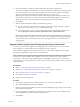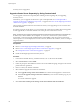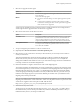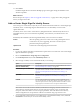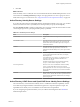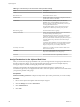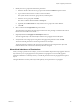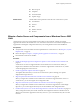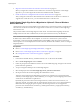Specifications
Table Of Contents
- vSphere Upgrade
- Contents
- About vSphere Upgrade
- Overview of the Upgrade Process
- System Requirements
- ESXi Hardware Requirements
- Hardware Requirements for vCenter Server, the vSphere Web Client , vCenter Inventory Service, and vCenter Single Sign-On
- vCenter Server Software Requirements
- vSphere Web Client Software Requirements
- Providing Sufficient Space for System Logging
- Required Ports for vCenter Server
- Required Ports for the vCenter Server Appliance
- Conflict Between vCenter Server and IIS for Port 80
- DNS Requirements for vSphere
- Supported Remote Management Server Models and Minimum Firmware Versions
- Update Manager Hardware Requirements
- Preparing for the Upgrade to vCenter Server
- About the vCenter Server Upgrade
- How vCenter Single Sign-On Affects vCenter Server Upgrades
- vCenter Single Sign-On Deployment Modes
- vCenter Single Sign-On and High Availability
- vCenter Single Sign-On Components
- Setting the vCenter Server Administrator User
- Authenticating to the vCenter Server Environment
- How vCenter Single Sign-On Affects Log In Behavior
- Identity Sources for vCenter Server with vCenter Single Sign-On
- vCenter Server Upgrade Summary
- Required Information for Installing or Upgrading vCenter Single Sign-On, Inventory Service, vCenter Server, and the vSphere Web Client
- Best Practices for vCenter Server Upgrades
- Prerequisites for the vCenter Server Upgrade
- vCenter Server Database Configuration Notes
- Upgrading to vCenter Server on a Different Machine
- Supported Database Upgrades
- Confirm That vCenter Server Can Communicate with the Local Database
- Synchronizing Clocks on the vSphere Network
- JDBC URL Formats for the vCenter Server Database
- DNS Load Balancing Solutions and vCenter Server Datastore Naming
- About the vCenter Host Agent Pre-Upgrade Checker
- Downtime During the vCenter Server Upgrade
- Download the vCenter Server Installer
- Microsoft SQL Database Set to Unsupported Compatibility Mode Causes vCenter Server Installation or Upgrade to Fail
- Upgrading vCenter Server
- vCenter Server Upgrade and Sign-On Process for Environments that Do Not Include vCenter Single Sign-On
- vCenter Server Upgrade and Sign-On Process for Environments with vCenter Single Sign-On
- Use Simple Install to Upgrade vCenter Server and Required Components
- Use Custom Install to Upgrade Version 5.0.x and Earlier vCenter Server and Required Components
- Install the First or Only vCenter Single Sign-On Instance in a vCenter Server Deployment
- Install an Additional vCenter Single Sign-On Node at an Existing Site
- Install an Additional vCenter Single Sign-On Node at a New Site
- Install or Upgrade the vSphere Web Client
- Upgrade vCenter Inventory Service Separately by Using Custom Install
- Upgrade vCenter Server Separately by Using Custom Install
- Use Custom Install to Upgrade a Basic vCenter Single Sign-On Deployment of Version 5.1.x vCenter Server and Required Components
- Use Custom Install to Upgrade vCenter Server from a Version 5.1.x High Availability vCenter Single Sign-On Deployment
- Upgrade the First vCenter Single Sign-On Node in a High Availability Installation
- Upgrade an Additional vCenter Single Sign-On Server for High Availability
- Reconfigure the Load Balancer After Upgrading a vCenter Single Sign-On High Availability Deployment to Version 5.5
- Install or Upgrade the vSphere Web Client
- Upgrade vCenter Inventory Service Separately by Using Custom Install
- Upgrade vCenter Server Separately by Using Custom Install
- Use Custom Install to Upgrade vCenter Server from a Version 5.1.x Multisite vCenter Single Sign-On Deployment
- Install or Upgrade the First vCenter Single Sign-On Server in a Multisite vCenter Single Sign-On Installation
- Install or Upgrade the vSphere Web Client
- Upgrade vCenter Inventory Service Separately by Using Custom Install
- Upgrade vCenter Server Separately by Using Custom Install
- Install or Upgrade an Additional Single Sign-On Server for a Multisite vCenter Single Sign-On Installation
- Install or Upgrade the vSphere Web Client
- Upgrade vCenter Inventory Service Separately by Using Custom Install
- Upgrade vCenter Server Separately by Using Custom Install
- Add a vCenter Single Sign-On Identity Source
- Migrate vCenter Server and Components from a Windows Server 2003 Host
- Install vCenter Single Sign-On in a Migration to vSphere 5.5 from a Windows Server 2003 Host
- Install or Upgrade the vSphere Web Client
- Migrate vSphere Web Client Data from a Windows Server 2003 Host
- Migrate vCenter Inventory Service Data from a Windows Server 2003 Host
- Install Inventory Service in a vCenter Server Migration from a Windows Server 2003 Host
- Migrate vCenter Server Data from a Windows Server 2003 Host
- Install vCenter Server in a Migration from a Windows Server 2003 Host
- vCenter Single Sign-On Installation Fails
- Updating vCenter Server with Service Packs
- Upgrading and Updating the vCenter Server Appliance
- Install or Upgrade vCenter Server Java Components Separately
- Install or Upgrade vCenter Server tc Server Separately
- Update the Java Components and vCenter Server tc Server with VIMPatch
- vCenter Server Upgrade Fails When Unable to Stop Tomcat Service
- After You Upgrade vCenter Server
- Install or Upgrade the vSphere Web Client
- Install or Upgrade vSphere ESXi Dump Collector
- Install or Upgrade vSphere Syslog Collector
- Install or Upgrade vSphere Auto Deploy
- Install or Upgrade vSphere Authentication Proxy
- Enable IPv6 Support for vCenter Inventory Service
- Linked Mode Considerations for vCenter Server
- Linked Mode Prerequisites for vCenter Server
- Join a Linked Mode Group After a vCenter Server Upgrade
- Configuring VMware vCenter Server - tc Server Settings in vCenter Server
- Set the Maximum Number of Database Connections After a vCenter Server Upgrade
- Upgrading Update Manager
- Upgrading and Migrating Your Hosts
- Preparing to Upgrade Hosts
- Best Practices for ESXi Upgrades and Migrations
- Files and Configuration Settings Affected by the Migration or Upgrade from ESX 4.x or ESXi 4.x to ESXi 5.x
- Networking Changes in ESXi 5.x
- Partitioning Changes from ESX 4.x to ESXi 5.x
- ESXi 5.5 Upgrade Options
- Upgrading Hosts That Have Third-Party Custom VIBs
- Supported Upgrades to ESXi 5.5.x
- Using Manually Assigned IP Addresses for Upgrades and Migrations Performed with vSphere Update Manager
- Media Options for Booting the ESXi Installer
- Download and Burn the ESXi Installer ISO Image to a CD or DVD
- Format a USB Flash Drive to Boot the ESXi Installation or Upgrade
- Create a USB Flash Drive to Store the ESXi Installation Script or Upgrade Script
- Create an Installer ISO Image with a Custom Installation or Upgrade Script
- PXE Booting the ESXi Installer
- Installing and Booting ESXi with Software FCoE
- Using Remote Management Applications
- Download the ESXi Installer
- Performing the Upgrade or Migration
- Using vSphere Update Manager to Perform Orchestrated Host Upgrades
- Configuring Host and Cluster Settings
- Perform an Orchestrated Upgrade of Hosts Using vSphere Update Manager
- Configure Host Maintenance Mode Settings
- Configure Cluster Settings
- Enable Remediation of PXE Booted ESXi 5.x Hosts
- Import Host Upgrade Images and Create Host Upgrade Baselines
- Create a Host Baseline Group
- Attach Baselines and Baseline Groups to Objects
- Manually Initiate a Scan of ESX/ESXi Hosts
- View Compliance Information for vSphere Objects
- Remediate Hosts Against an Upgrade Baseline
- Remediate Hosts Against Baseline Groups
- Upgrade or Migrate Hosts Interactively
- Installing, Upgrading, or Migrating Hosts Using a Script
- Enter Boot Options to Start an Installation or Upgrade Script
- About Installation and Upgrade Scripts
- Install, Upgrade, or Migrate ESXi from a CD or DVD Using a Script
- Install, Upgrade, or Migrate ESXi from a USB Flash Drive Using a Script
- Performing a Scripted Installation or Upgrade of ESXi by PXE Booting the Installer
- Using vSphere Auto Deploy to Reprovision Hosts
- Upgrading Hosts by Using esxcli Commands
- VIBs, Image Profiles, and Software Depots
- Understanding Acceptance Levels for VIBS and Hosts
- Determine Whether an Update Requires the Host to Be in Maintenance Mode or to Be Rebooted
- Place a Host in Maintenance Mode
- Update a Host with Individual VIBs
- Upgrade or Update a Host with Image Profiles
- Update ESXi Hosts by Using Zip Files
- Remove VIBs from a Host
- Adding Third-Party Extensions to Hosts with esxcli
- Perform a Dry Run of an esxcli Installation or Upgrade
- Display the Installed VIBs and Profiles That Will Be Active After the Next Host Reboot
- Display the Image Profile and Acceptance Level of the Host
- Errors and Warnings Returned by the Installation and Upgrade Precheck Script
- Using vSphere Update Manager to Perform Orchestrated Host Upgrades
- After You Upgrade or Migrate Hosts
- Preparing to Upgrade Hosts
- Upgrading Virtual Machines and VMware Tools
- Example Upgrade Scenarios
- Index
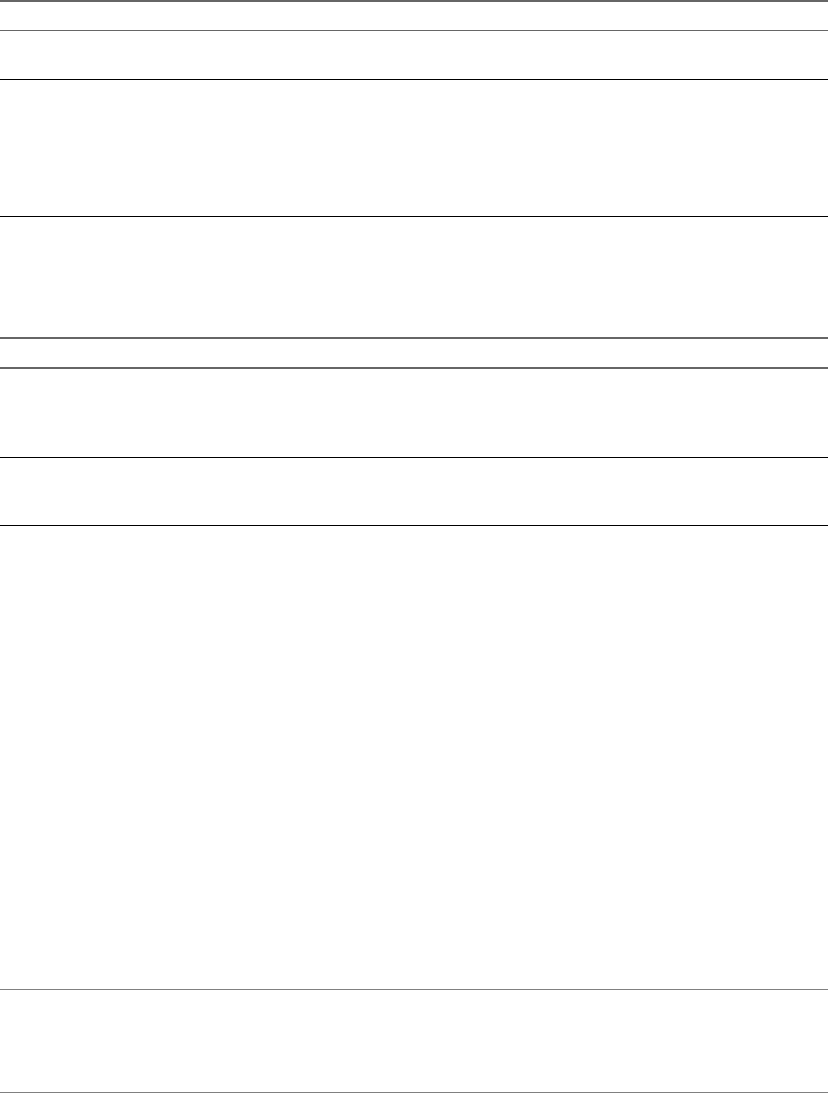
7 Select how to upgrade vCenter Agent.
Option Description
Automatic
To automatically upgrade vCenter Agent on all the hosts in the vCenter
Server inventory.
Manual
If one of the following applies:
n
You need to control the timing of vCenter Agent upgrades on specific
hosts.
n
vCenter Agent is installed on each host in the inventory to enable
vCenter Server to manage the host. vCenter Agent must be upgraded
when vCenter Server is upgraded.
vCenter Agent is installed on each host in the inventory to enable vCenter Server to manage the host.
vCenter Agent must be upgraded when vCenter Server is upgraded.
8 Select the account for the vCenter Service to run in.
Option Description
SYSTEM Account
Select the Use Windows Local System Account check box, type the fully
qualified domain name of the vCenter Server host, and click Next. You
cannot use the Use Windows Local System Account account if you are
using the bundled database or SQL Server with Windows authentication.
User-specified account
Deselect the Use Windows Local System Account check box, type the
account password and the fully qualified domain name of the vCenter
Server host, and click Next.
9 Accept or change the port numbers to connect to vCenter Server.
10 (Optional) Select Increase the number of available ephemeral ports.
11 Select the size of your vCenter Server inventory to allocate memory for several Java services that are
used by vCenter Server.
This setting determines the maximum JVM heap settings for VMware VirtualCenter Management
Webservices (Tomcat), Inventory Service, and Profile-Driven Storage Service. You can adjust this
setting after installation if the number of hosts in your environment changes. See the recommendations
in the topic vCenter Server Hardware Requirements.
12 Enter the information to register vCenter Server with vCenter Single Sign-On.
The vCenter Single Sign-On administrator user name is administrator@vsphere.local, and the password
must match the password you entered when you installed vCenter Single Sign-On. The Lookup Service
URL takes the form https://SSO_host_FQDN_or_IP:7444/lookupservice/sdk, where 7444 is the default
vCenter Single Sign-On HTTPS port number. Your entry should match the entry you made when you
installed vCenter Single Sign-On. If you entered a different port number when you installed vCenter
Single Sign-On, use that port number.
NOTE If you installed vCenter Single Sign-On in a vCenter Server Appliance, you can enter the vCenter
Single Sign-On administrator user as root@localos. In this case, the password is the root password of the
vCenter Server Appliance. The Lookup Service URL takes the form
https://vCenter_Appliance_IP_or_host_name:{7444}/lookupservice/sdk.
13 Enter the Inventory Service URL.
The Inventory Service URL takes the form https://Inventory_Service_host_FQDN_or_IP:10443. 10443 is
the default Inventory Service HTTPS port number. If you entered a different port number when you
installed Inventory Service, use that port number here.
Chapter 4 Upgrading vCenter Server
VMware, Inc. 103