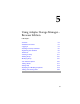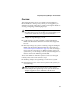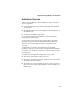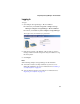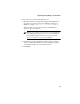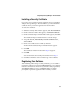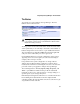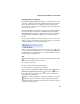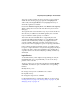User`s guide
5-6
Using Adaptec Storage Manager – Browser Edition
Installing a Security Certificate
If you chose not to install a security certificate when you installed
Adaptec Storage Manager – Browser Edition, you must install the
certificate when you run the application for the first time.
To create the certificate:
1
When the Security Alert window appears, click
View Certificate.
2
On the Certificate window that appears, click
Install Certificate
.
3
On the Certificate Import wizard window that appears, click
Next
.
The Certificate Import wizard window’s contents change.
4
Accept the default,
Automatically select the certificate store
,
and click
Next
.
5 On the root Certificate Store window, click Yes.
Another small Certificate Import wizard window appears.
6 Click OK.
The Certificate window mentioned in Step 2 reappears.
7 Click OK.
You are returned to the Security Alert window from Step 1.
8 Click Yes to finish the creation and storage of the certificate.
Registering Your Software
After installing and creating a security certificate, you are asked to
register the product. If you want click
Register Now
, your computer
must have an Internet connection. If you need to delay registration,
click
Register Later
. If you choose
Register Later
, you will be
prompted to register the application the next time you run it.